Here is screenshot:
I disabled internal webserver component in startup shortcut, restarted pc, installed webserver as service and restarted pc. Is it ok that Duplicati has 5 processes launched or there is some kind of problem?
Here is screenshot:
I disabled internal webserver component in startup shortcut, restarted pc, installed webserver as service and restarted pc. Is it ok that Duplicati has 5 processes launched or there is some kind of problem?
I could be wrong, but it looks to me like have two different tray icons running under the same user.
Do you see Duplicati at both ports 8200 and 8300?
Oh, and what version of Duplicati are you using?
I am using Duplicati - 2.0.3.3_beta_2018-04-02 which was downloaded from official webpage.
8200 works. 8300 gives “This site can’t be reached”.
I first installed Duplicati with tray icon enabled. After, as described in the tutorial I added --no-hosted-server to Duplicati shortcut in startup folder and launched Duplicati.WindowsService.exe as a windows service with Duplicati.WindowsService.exe install .
Hmmm…then that is kind of odd.
If you go to the main menu “About” page and select “System Info” do you see a line that says “Started by”?
I have it in 2.0.3.7 & 2.0.3.8 but don’t recall if it’s there for 2.0.3.3 - here’s what mine looks like:
System properties
APIVersion : 1
PasswordPlaceholder : **********
ServerVersion : 2.0.3.8
ServerVersionName : - 2.0.3.8_canary_2018-06-28
ServerVersionType : Canary
StartedBy : Server <-------------------
...
No such line. My complete System info looks like:
System properties:
APIVersion : 1
PasswordPlaceholder : **********
ServerVersion : 2.0.3.3
ServerVersionName : - 2.0.3.3_beta_2018-04-02
ServerVersionType : Beta
BaseVersionName : 2.0.3.3_beta_2018-04-02
DefaultUpdateChannel : Beta
DefaultUsageReportLevel : Information
ServerTime : 2018-06-28T21:29:57.2694488+04:00
OSType : Windows
DirectorySeparator : \
PathSeparator : ;
CaseSensitiveFilesystem : false
MonoVersion :
MachineName : NOTEBOOK777
NewLine :
CLRVersion : 4.0.30319.42000
CLROSInfo : {"Platform":"Win32NT","ServicePack":"","Version":"6.2.9200.0","VersionString":"Microsoft Windows NT 6.2.9200.0"}
ServerModules : []
UsingAlternateUpdateURLs : false
LogLevels : ["Profiling","Information","Warning","Error"]
SuppressDonationMessages : false
SpecialFolders : [{"ID":"%APPDATA%","Path":"C:\\Windows\\system32\\config\\systemprofile\\AppData\\Roaming"},{"ID":"%HOME%","Path":"C:\\Windows\\system32\\config\\systemprofile"}]
BrowserLocale : {"Code":"en-US","EnglishName":"English (United States)","DisplayName":"English (United States)"}
SupportedLocales : [{"Code":"cs","EnglishName":"Czech","DisplayName":"čeština"},{"Code":"da","EnglishName":"Danish","DisplayName":"dansk"},{"Code":"de","EnglishName":"German","DisplayName":"Deutsch"},{"Code":"en","EnglishName":"English","DisplayName":"English"},{"Code":"es","EnglishName":"Spanish","DisplayName":"español"},{"Code":"fi","EnglishName":"Finnish","DisplayName":"suomi"},{"Code":"fr","EnglishName":"French","DisplayName":"français"},{"Code":"it","EnglishName":"Italian","DisplayName":"italiano"},{"Code":"lt","EnglishName":"Lithuanian","DisplayName":"lietuvių"},{"Code":"lv","EnglishName":"Latvian","DisplayName":"latviešu"},{"Code":"nl-NL","EnglishName":"Dutch (Netherlands)","DisplayName":"Nederlands (Nederland)"},{"Code":"pl","EnglishName":"Polish","DisplayName":"polski"},{"Code":"pt","EnglishName":"Portuguese","DisplayName":"português"},{"Code":"pt-BR","EnglishName":"Portuguese (Brazil)","DisplayName":"português (Brasil)"},{"Code":"ru","EnglishName":"Russian","DisplayName":"русский"},{"Code":"sk-SK","EnglishName":"Slovak (Slovakia)","DisplayName":"slovenčina (Slovenská republika)"},{"Code":"zh-CN","EnglishName":"Chinese (Simplified, China)","DisplayName":"中文(中华人民共和国)"},{"Code":"zh-HK","EnglishName":"Chinese (Traditional, Hong Kong SAR)","DisplayName":"中文(香港特別行政區)"},{"Code":"zh-TW","EnglishName":"Chinese (Traditional, Taiwan)","DisplayName":"中文(台灣)"}]
BrowserLocaleSupported : true
backendgroups : {"std":{"ftp":null,"ssh":null,"webdav":null,"openstack":"OpenStack Object Storage / Swift","s3":"S3 Compatible","aftp":"FTP (Alternative)"},"local":{"file":null},"prop":{"s3":null,"azure":null,"googledrive":null,"onedrive":null,"cloudfiles":null,"gcs":null,"openstack":null,"hubic":null,"amzcd":null,"b2":null,"mega":null,"box":null,"od4b":null,"mssp":null,"dropbox":null,"sia":null,"jottacloud":null,"rclone":null}}
GroupTypes : ["Local storage","Standard protocols","Proprietary","Others"]
Backend modules: aftp amzcd azure b2 box cloudfiles dropbox file ftp googledrive gcs hubic jottacloud mega onedrive openstack rclone s3 od4b mssp sia ssh tahoe webdav
Compression modules: zip 7z
Encryption modules: aes gpg
Server state properties:
lastEventId : 252
lastDataUpdateId : 29
lastNotificationUpdateId : 0
estimatedPauseEnd : 0001-01-01T00:00:00
activeTask :
programState : Running
lastErrorMessage :
connectionState : connected
xsfrerror : false
connectionAttemptTimer : 0
failedConnectionAttempts : 0
lastPgEvent :
updaterState : Waiting
updatedVersion :
updateReady : false
updateDownloadProgress : 0
proposedSchedule : [{"Item1":"1","Item2":"2018-06-28T18:00:00Z"}]
schedulerQueueIds : []
pauseTimeRemain : 0Also when I press to check updates in About>Generals, it does not offers me to update.
I use update channel in settings:
Default (Beta)
Same as the base install version: 2.0.3.3_beta_2018-04-02Darn, I guess that was added after 2.0.3.3. ![]()
Am I correct in assuming you’ve rebooted since doing all these changes and you’re still getting 5 processes?
Oh, and what version of Windows are you using?
That is correct - there is no newer beta version than the 2.0.3.3 you already have.
I am using Windows 8.1.
I rebooted Windows several times, including after editing shortcut and after launching server as windows service.
Unfortunately, I don’t have a Windows 8.1 machine to test on - but I can’t think of why you’d be seeing that unless maybe there are multiple users logged into the machine each running a tray-icon “as admin” OR there’s just something different about how 8.1 reports processes.
Perhaps @Pectojin or @kenkendk will have some ideas about why you’re seeing 5 Duplicati process on your Win 8.1 machine…
I have 2 users on this machine but only one that has admin privileges in logged on, second one that has guest privileges is not logged on.
Some of them seems to be running as system, so I’m thinking that there is a windows service as well as the startup task for each user.
I think this is normal. For me I have one trayicon process that is located in program files and another running that is located in the programdata updates folder. I suspect the former launches the latter.
@SirFritz, are you running Windows 8 as well?
Your theory makes sense though when looked at through how Duplicati does in GUI updates.
@kenkendk, if an update has been made through the GUI (so it’s located in C:\ProgramData\Duplicati\updates) will that cause two Duplicati.GUI.TrayIcon.exe and/or Duplicati.WindowsService.exe processes to appear? (I’m assuming the one is the base version and the other the running version…)
No, windows 10 1803.
Odd. I’m also on windows 10 (though only 1709) and while I CAN get multiple Duplicati.GUI.TrayIcon processes listed, it’s only by running it multiple times and I also get multiple tray icons showing.
Here’s how it looks on the “Processes” tab:
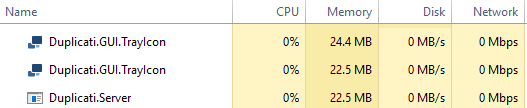
And here’s how it looks on the “Details” tab:
I have reinstalled Duplicati 2 but everything is the same.
I have put my backup on pause and in Processes tab only one icon has changed:
Before pause:
After I pause:
Here’s how it looks on the “Processes” tab (no changes while pause):
Also, "C:\Program Files\Duplicati 2\Duplicati.GUI.TrayIcon.exe" --no-hosted-server is in Target field of Duplicati 2 shortcut located at c:\ProgramData\Microsoft\Windows\Start Menu\Programs\StartUp\
@Pectojin Both tray icons are running from one user “admin” (screenshot). But I have 2 users in my Windows.
@SirFritz @JonMikelV both my tray icon processes are from C:\Program Files\Duplicati 2, so nothing running from ProgramData folder (screenshot).
I could be wrong, but in your image I believe:
If that’s the case, then those 3 icons are a normal number to see in my experience. I’m still not sure where the extra 2 came from in your earlier images.
I have installed duplicati-2.0.3.3_beta_2018-04-02-x64.msi on another PC which is running Windows 7. The result is the same - 5 processes are running.
I have also tested backup and restore of 600mb of data between those 2 PCs and it worked fine.
So your installs of 2.0.3.3 beta on Windows 8.1 and Windows 7 both show 5 Duplicati processes… To me that seems odd - but I suppose if your backups (and restores) are working correctly (and not taking too many resources) it may not be worth worrying about.
The extra processes are caused by the updater.
When Duplicati starts, it spins out a new process. If there are no updates, this new process is running the same executable as the main process. If there is an update, the spawned process is the updated executable.
Previously, Duplicati relied on “AppDomains” to spin up the new version inside the same process, but that was buggy, and .Net seems to abandon this idea, as it was “complicated”.
When running as a Windows service, there is a special executable that is responsible for interacting with the Windows Service system, Duplicati.WindowsService.exe, which basically listens for the service start/stop signals and writes to the event log. This executable then starts the real Dupicati.Server.exe (updated executable) and forwards the start/stop signals.
The tray-icon the starts and connects to the server process, also using an updated executable, if one is found.
So in total, this setup would give 2x WindowsService, 1x Server and 2x TrayIcon = 5x processes.
Unlike most auto-updates systems, Duplicati’s approach allows you to install an update “over” an existing installation, allowing roll-backs as well, without needing administrator privileges.
The downside to this is having an extra “entry” process (and 2 of those in the service/client scenario).
If you do not want to use the auto-updater system, and just install the new MSI, you can set the environment variable AUTOUPDATER_Duplicati_SKIP_UPDATE=1 on the system, and it will bypass the auto-update system and only run a single process (leaving you with 3x processes for the service/server/trayicon setup).