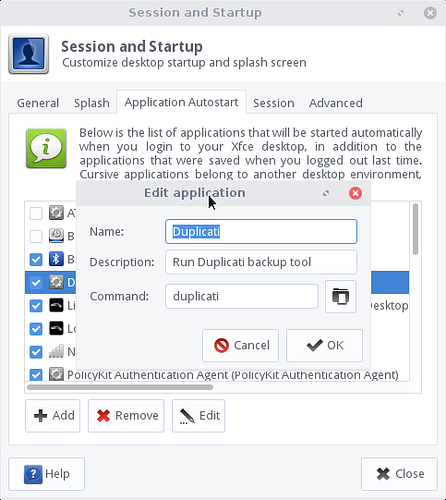In this instance I’m using LinuxLite 3.6 for my #howto so your mileage may vary.
Disclaimer: This is what worked for me, hopefully it will work for you - if it doesn’t, please let us know so we can update this guide!
I strongly suggest glancing through this whole post before starting as there are instructions for both command line AND GUI processes.
As with pretty much any Linux app installation you may be prompted (mutliple times) to enter an admin password - so make sure you’ve got one. 
Until Duplicati gets added into standard packages, a manual install will have to be done - here are two different methods of getting it done.
Install (Ubuntu command line)
I’ve you’re familiar with the command line you could go with something like this:
- Open a command prompt
- Verify you have mono installed by running
mono. If it’s not installed, install it by runningsudo apt install mono-runtime. (Note that theaptversion tends to be stale so you might be better off installing directly from the project website.) - Use
wgetto download the latest install package (grab link from Duplicati, currentlywget https://updates.duplicati.com/beta/duplicati_2.0.4.5-1_all.deb) - Install Duplicati by running
sudo dpkg -i duplicati_2.0.4.5-1_all.deb(or whatever version .deb file you downloaded). - To run MANUALLY, execute
duplicati - To install as a service, execute
systemctl enable duplicati.serviceorsudo systemctl enable duplicati.
Run automatically as service (Ubuntu command line)
To have Duplicati automatically run whether you’re logged in in or not (aka as a service):
- Open a console / shell / command prompt.
- Run
sudo systemctl enable duplicati. - To verify it’s running, in your console window you can:
a. runsudo service duplicati statusand look for “Server has started and is listenting”
b. or runsystemctl status duplicatiand look for “Server has started and is listenting”
c. or runhtop
… Press F4 (Filter) and type: duplicatiserver.
… If you see anything like “DuplicatiServer” in the Command column then it’s running.
… Press Esc then F10 to exit out of htop. - Type
exitto close the console window. - If you like having the ‘task bar’ icon, see the section about having Duplicati automatically run when YOU log in.
Install (Linux-Lite GUI)
Details
- Verify you have mono installed by running “Menu -> System -> Install / Remove Software” (enter your password if prompted).
- Type “mono” (no quotes) in the “Quick filter” box and find the “mono-runtime” line - if it has an empty square next to it, click it and select “Mark for installation”.
- If prompted to “Mark additional required changes?”, click “Mark”.
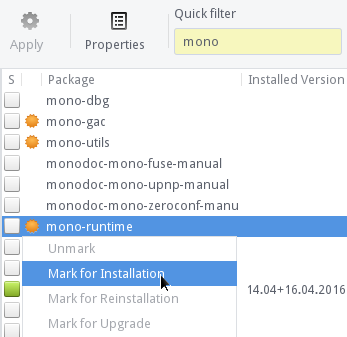
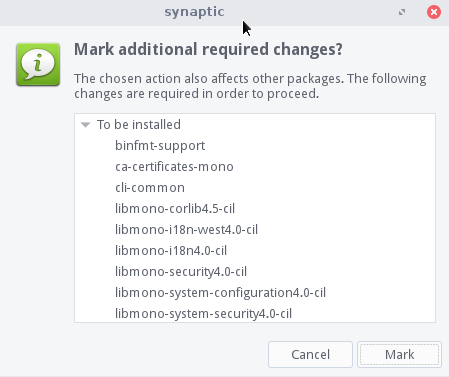
- Click the “Apply”
 button in the button bar, click “Apply” when prompted, and wait for the install to finish.
button in the button bar, click “Apply” when prompted, and wait for the install to finish. - Download the latest “Debian / Ubuntu” .deb file from Duplicati
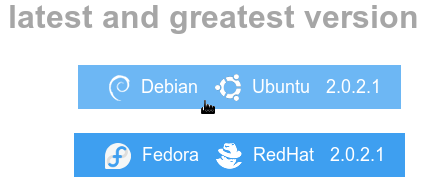
- If prompted by an “Open with” option, select “GDebi Package Installer (default)” (otherwise the just save the file then use your file browser to right-click on it and select "Open With “GDebi Package Installer”).
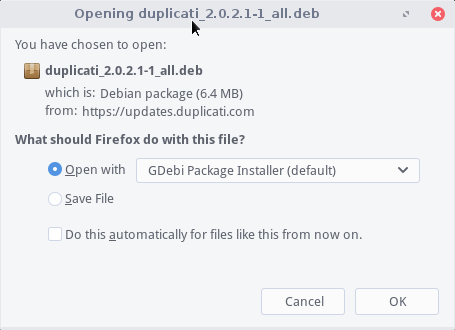
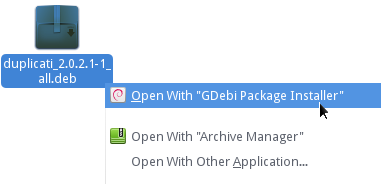
- When the “Package Installer - duplicati” window is open, wait for the “Install Package” button to become active and then click it.
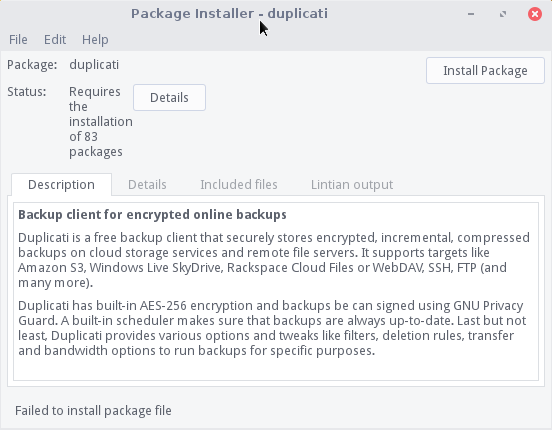
- Once installed, you can now MANUALLY run Duplicate via “Menu -> System -> Duplicati” (it is not yet set to auto-run).
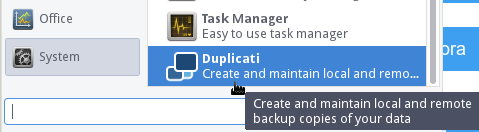
Run at user login (Linux-Lite GUI)
Details
To have Duplicati automatically run when YOU log in:
- Go to “Menu -> Settings -> Session and Startup”.
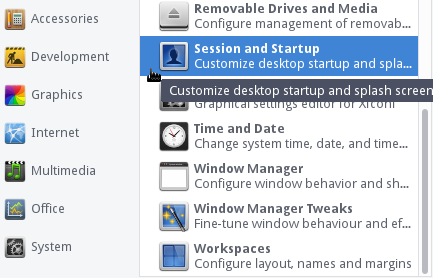
- Select the “Application Autostart” tab.
- Click the “+ Add” button
- Enter a name (such as: Duplicati), Description (such as: Run Duplicati backup tool), and Command (such as: dulplicati), then click the “OK” button.
- To verify Duplicati starts at login, log off (or reboot) then log back in and confirm you see the icon in the tray by clock.

Notes
a. It appears the service can be installed via systemctl enable duplicati.service in CentOS as well
b. A recent update of Linux-Lite caused my service to stop staring, however re-running systemctl enable duplicati seems to have resolved it.