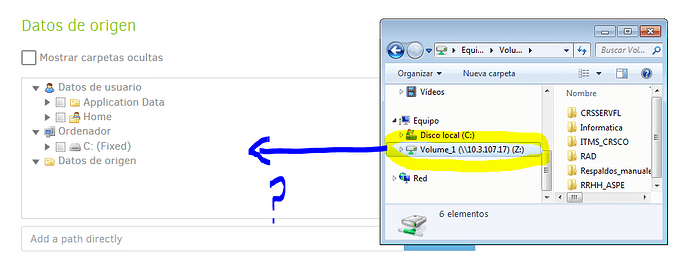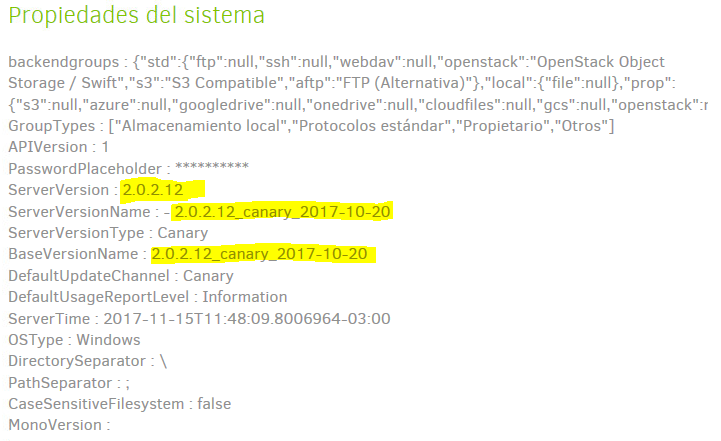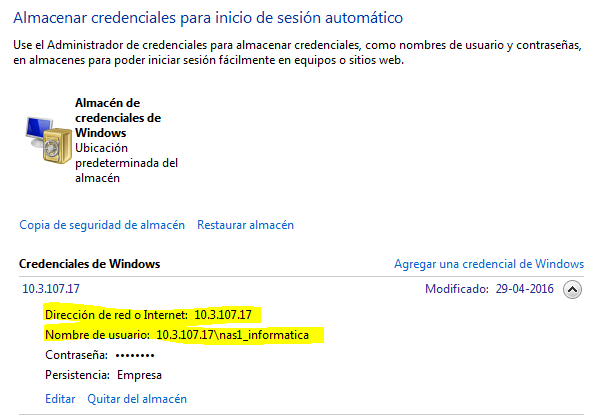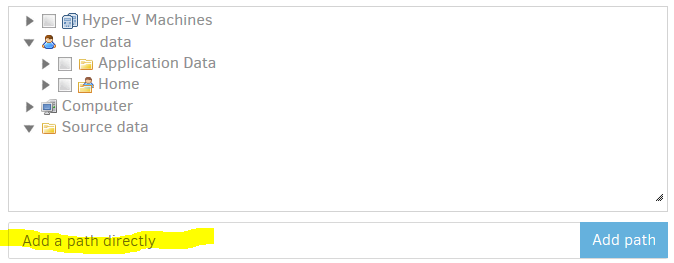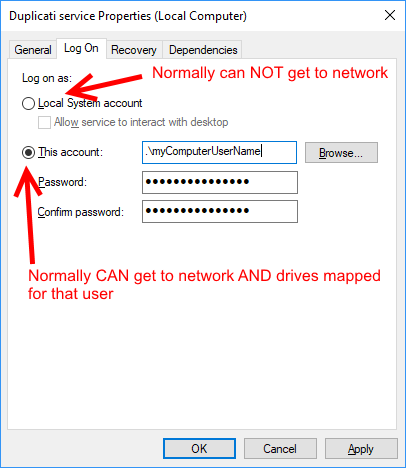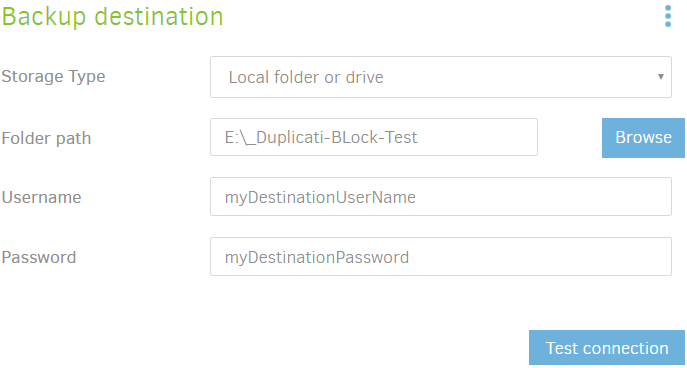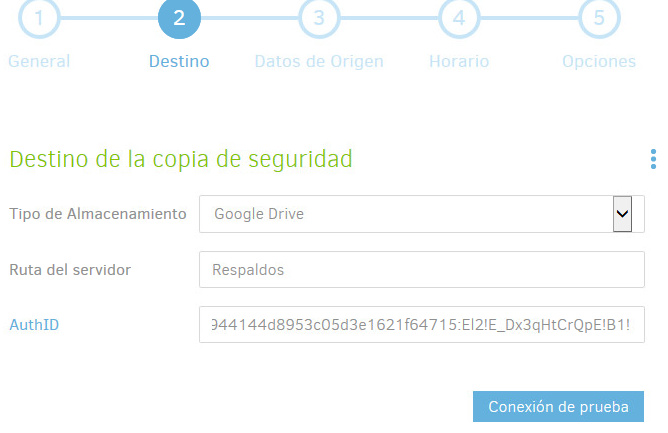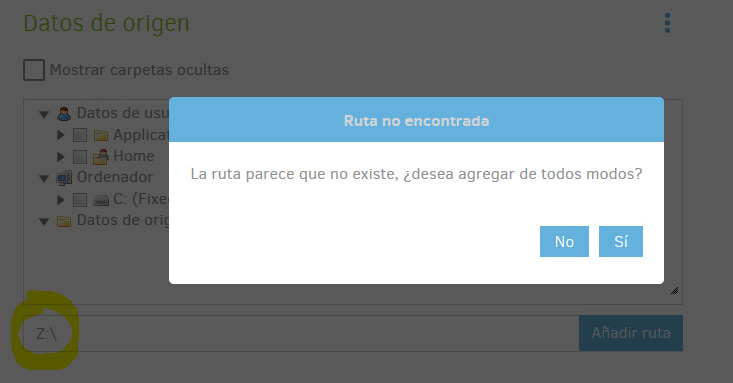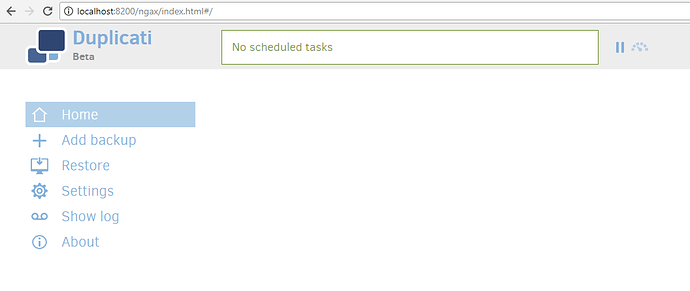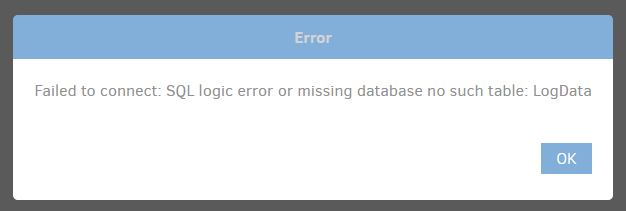In my case I didn’t find anything in the Roaming branch. But I copied over the contents of C:\Windows\System32\config\systemprofile\AppData\Local\Duplicati\ to C:\Users\<username>\AppData\Local\Duplicati\ (after I stopped the duplicati service, just in case). After I restarted the service, I accessed the UI and was greeted by this:
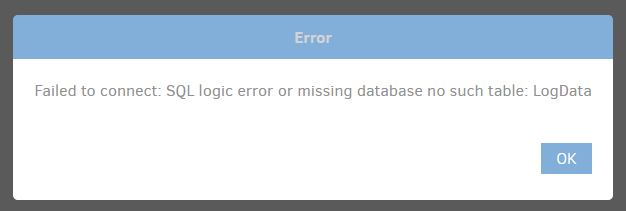
But now things seem to work fine after that so it’s probably nothing important. It also asked me to repair the database because it found more remote files than it knew of, so I assume that when I changed the account of the service, the running backup job just went on writing the uploaded file names into a new database so that the “old” one which I transferred was incomplete. Maybe duplicati could be made to issue some warning when something like that happens (i.e. when it suddenly finds itself writing to an empty database in the middle of a job? But if that’s not worth the effort, I can see why.
However, back to the main point of this topic: “cannot access network folder”. Now that I have duplicati service running under my windows user account, I still cannot see the other mapped network drives (only one of them). I can, however access it via its UNC path \\NAS\media\. Don’t know if that might have worked even for the system user.
Actually, something is very strange here, because according to what I read in this topic, the service shouldn’t have been able to access the first network drive at all, since, I believe, only my user account has access to it. But I’m anything else but a network wizard, so I may be wrong.
What I know, however, is that I cannot access my wife’s network folder from my windows account, so duplicati service, which is now running under that account, will probably not be able to access it either (though I wouldn’t be surprised if it works, because nothing really makes any sense anyway…). So yet another question is: can I backup that folder? More generally: how can I backup two network folders with two different access credentials?