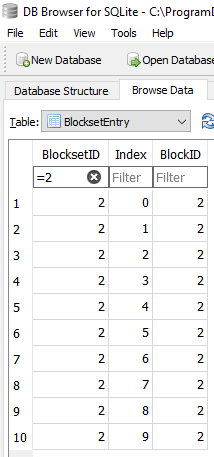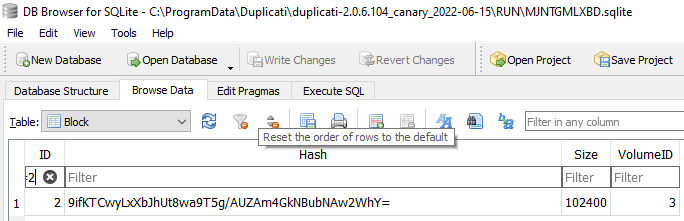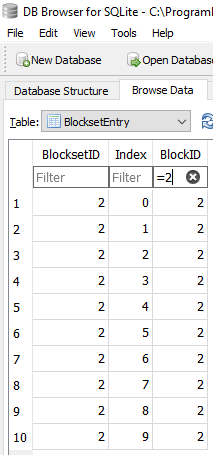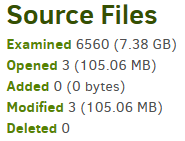Hi, I want to tell my recent experience with Duplicati 2. It all went down, but I assume that there is nothing I can do, so I am not asking for support, just sharing my sadness.
I built a new Computer and used the backup to transfer all user data. Since it was Win 8 → Win 11, I first restored into a temporary folder and then decided what to copy into which new folder. I didn’t delete the temp data immediately.
I used the same backup destination for the new machine, it was mostly the same data anyway (some folder names changed).
There is an issue with the new computer. It bluescreens somewhat frequently. During all that, some files (random selection throughout several folders) broke: They had the correct file size and everything, but had only NUL bytes. I identified the broken ones and copied them back from the temporary folder again, then re-run the backup. The temporary folder is not part of the backup source.
Due to the computer issues I decided to reinstall Windows. I decided to rely on the backup again for that. Big mistake. When I restore from the backup, the files are broken again, same pattern. This is true for both the backup date after I restored them from the temporary folder and before when the files got broken.
Now it seems the files are lost for good.
Some responses I can think of:
“You shouldn’t rely on a backup when you plan a clean install, use a changeable medium for that” → True, I hate myself now for not doing that.
“When the PC has issues like a bluesceen, you can’t blame a piece of software to fail” → Nope, a backup solution is meant for when things go wrong, it should be robust in these cases, so that it doesn’t delete old data that was already backed up.
“Duplicati is Beta, you can’t rely on it” → Yes.