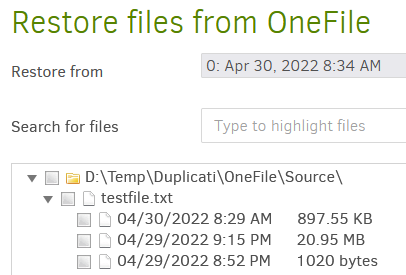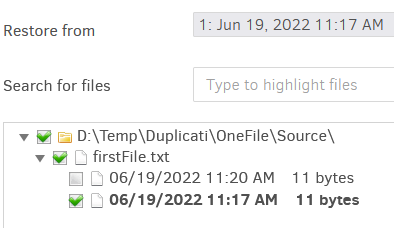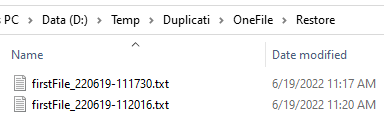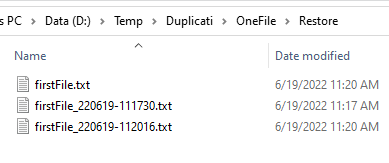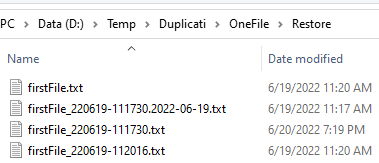I realize asking the internet for ideas is dangerous because everyone has a different opinion  . Here’s where this stands right now.
. Here’s where this stands right now.
Expand a file and you’ll see the versions with the modified time of the file and the size. The bolded version represents the version of the file that is in the selected backup at the top, “Restore from”. What I am referring to as the “default” version. So if I changed the backup to 0, the default would change to the version from 11:20 AM.
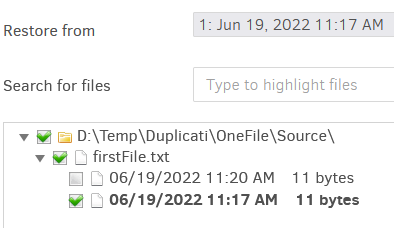
If the default version is the only version selected it gets restored the same way as every other file right now, and would have the original filename, firstFile.txt in this case.
However, if any single version is selected that is not the default, or if multiple versions are selected, they will always be restored with the file modification date and time appended, like so
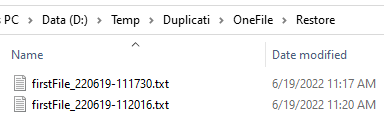
Which then leads into the fun weird situations. If I then immediately do another restore of the default version for any backup I’ll wind up with three files. because the default will restore with the original filename. In this example I restored the default version for backup 0, the 11:20 AM one. firstFile.txt and firstFile_220619-112016.txt have the exact same contents.
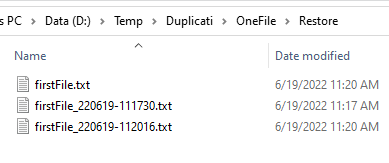
And then if I modify 111730.txt, and try to restore that version as non-default (backup 0 was selected) and choose the “Save different versions with timestamp in file name”, I get the backup timestamp appended to the file, which already has the file modification time. Definitely not ideal! haha
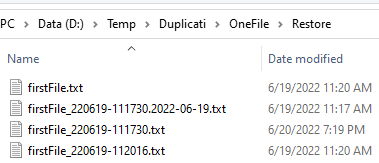
I was curious what people thought about restoring a version of a file and always no matter what having the file modification time in the filename. That would simplify this some, though there would still need to be changes so the backup modification time is not appended to the filename after the file modification time. Probably doing a simple increment a number instead. 111730-1.txt, 111730-2.txt, etc.
Always having the file modification time might be less than ideal as, for example, someone could do a restore and then immediately run some program that expects a file, but since the file would have a different name the program would not work.
Maybe it should be if a single version is selected to restore, default or not (regardless of what backup is selected) then restore it with the original filename? If overwrite is selected, it would overwrite. If don’t overwrite is selected then put the file modification time in the filename. If don’t overwrite, there’s already a file by that name, then append -1, -2, -3 after the file modified time.
If multiple versions are selected choose the most recent one and restore that with the original filename and all other versions being restored would have the modified time in the filename?
I think there’s some other problematic situations that I can’t think of at the moment.
Sorry for the long post. What would you as the user expect? What would be the most intuitive?