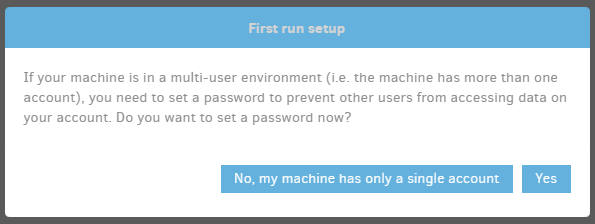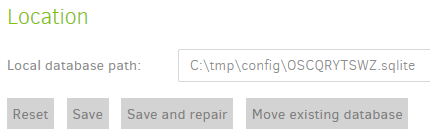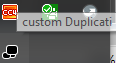The path to Duplicati-server.sqlite (as opposed to job databases) can be found indirectly by looking at setup, which is not quite as nice but gets you there. For example, if Windows Services App shows you run as the SYSTEM default, then it uses the SYSTEM profile, which Windows unfortunately clears for version upgrade.
C:\Windows\System32\config\systemprofile\AppData\Local\Duplicati is that folder. For any user you choose, Windows %LOCALAPPDATA% (typed into Explorer or Command Prompt) will be its default folder.
Custom selecting a folder by use of HOME environment variable or --server-datafolder overrides default.
You can also see which user the Duplicati server is running as using About → System info or Task Manager.
If you set multiple overrides, I’m not sure which wins. --portable-mode puts the server database in a data subfolder of the install directory, for example C:\Program Files\Duplicati 2\data. Look at dates there?
This folder is probably not heavily protected compared to SYSTEM profile, but you can test your file access, and look at file dates. Duplicati-server.sqlite date will update on job edits, backup runs, and similar activities.
None of this should be necessary to deal with unless you desire a web UI password. For setup, maybe turn that off in GUI Settings while getting TrayIcon going. After that, if you want one, further changes are required, such as --webserver-password=<password>, or setting up file access so it read from the database directly.
Duplicati Tray Icon Silently Dies with --no-hosted-server arg #3137 is rather long, but talks about this a lot…
The basic method to have TrayIcon NOT start its own server is --no-hosted-server on its command line.
Without a password, it should just connect and stay (but beware that Windows may set it as a hidden icon).
An alternative test to Task Manager is to first verify nothing is at http://localhost:8300. If a TrayIcon start puts something at 8300, something went wrong with your --no-hosted-server, and you need to find what.