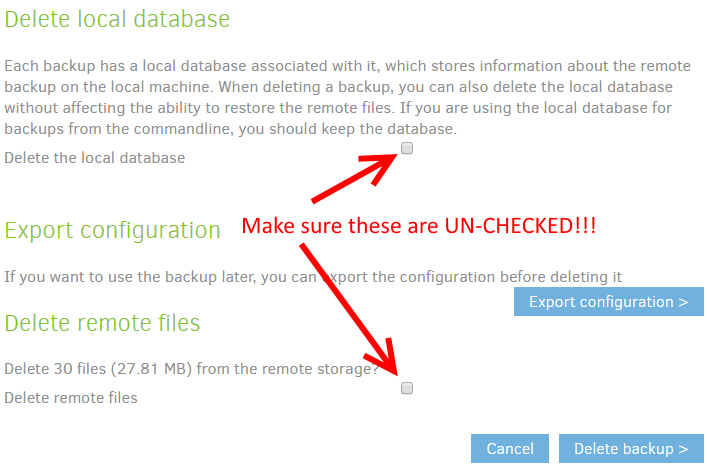I’d like to be able to re-order my backup jobs on the Duplicati main landing page. Is that possible? If not, please consider for an upcoming release.
The order is fixed for now.
Do you want to have it sorted by name or schedule rate? Or just so it “makes sense” to you?
Configurable! 
At the top, a drop-down menu button could be displayed with 3 options:
- Sort alphabetically
- Sort by scheduled time
- Order manually
When Order manually is selected, the list could be ordered by dragging the job icons up and down, or by supplying a priority value to each job somehow.
Optionally an ascending/descening button could be added somewhere.
I like this idea. I would prefer a drag-and-drop interface.
An added field when creating/editing jobs where I just enter a sort/priority number. So the sort could first be on that and second on name. So I can add 1 to a bunch of jobs to group them and 2 to another group. Or simply unique number for all jobs if I want that.
I believe this has been flagged as a “Hacktoberfest” feature request on GitHub - maybe somebody will hop on it. 
Any update on this? For me this is a bit more than asthetics since I set jobs to run daily and if I open up my computer after being off for a couple of days, I end up with the jobs running in order… problem is that out of eight jobs, the 3rd one from the top takes a really long time so would like it to be at the bottom…
Just to clarify, it sounds like you want job run priority order more than UI esthetics, correct?
Yep. If the skipped job launching was controllable then I would be happy enough.
I read a nother topic with this request (but can’t find it back right now). But it suggested to also make it possible to force priority backups to stop current backups (after “upload”). I would prefer to included that in this function.
That way smaller more important backups will keep their planning and you can minimize the risk of loosing changed/new data.
I know this can be “painful” for those that have many backup jobs, but until the feature is added to the codebase this workaround might, um, work.
Basically, you can export all your jobs to files, delete them (DO NOT “Delete local database” or “Delete remote files”), then re-import them in the desired order.
To replicate what I did for testing this, you could:
Export jobs
- Open up the job menu and select “Export…” (you can also export from the Delete page, if you prefer)
- Make sure “To File” is selected and click the “Export” button
- When prompted to save the file, prefix the file with the position you’d like it to eventually be in (so if you want it to be the 2nd job add “2-” to the beginning of the file name) and click the Save button
- Click the “Done” button
- Repeat as necessary
Delete jobs (CAREFULLY)
- Open up the job menu and select “Delete…”
- If shown, make sure “Delete the local database” and “Delete remote files” are UN-CHECKED (if the backup hasn’t been run, you may not see them)
- Click the “Delete backup >” button
- Click the “Yes” button in the “Confirm delete” modal that appears. NOTE: If your “Confirm delete” button includes a “captcha” form for confirmation, click cancel and start over!!! (You most likely forgot to uncheck the “Delete remote files” box)
- Repeat as necessary
Import jobs
- Select “Add backup” from the main menu
- Select “Import from a file” and click the “Next >” button
- Click the “Choose File” button, select the appropriately numbered #-xxxx-config.json file, and click the “Open” button
- Check the “Save immediately” box
- Click the “Import” button
- Repeat as necessary
Finally, if you didn’t use encryption for your exported configes, delete the files (so any passowrds or hashes aren’t left lying around).
(Note that after a job import certain tasks, such as Compare, may report having NO backups even though the UI shows backups exist. This issue should go away after the first post-import run of the job.)
I think this is a fantastic idea and would love to see it implemented in the future
Will this ever be implemented as a drag/drop interface? I need to have backups run in a certain order which I do using the scheduler setting, and i’d like to (manually) reorder the jobs so they make sense to me.
I probably could be if somebody wanted to implement it, however I don’t know of anybody working on it at the moment.
If you were able to manually re-order the backup jobs with a simple drag and drop, would you expect anything else from the interface change like buttons to automatically order by name or run time?
I’m asking this (and explaining more below) because if somebody were to post an issue at Issues · duplicati/duplicati · GitHub describing (in some detail) what was expected it might get more traction.
Consider adding a bounty to it at https://www.bountysource.com/teams/duplicati/issues and get some others to donate and it’s even more likely to happen.
Keep in mind that “order by run time” could mean different things to different people . For example, some might expect it to have “what’s running next” be at the top while others might expect “the first job of the day” to be at the top (whether or not it’s already run).
Additionally, how should ordering happen for jobs that aren’t part of the same time period? For example, if I have a daily job that runs at 2 AM, and hourly job that starts at 9 AM, and Sunday only job that starts at 7 AM then in what order should they appear?
I’d love to see this feature too! For me it’s only about being able to rearrange the list so it makes more sense to me.
My list of backup jobs are getting longer and longer, and it would be easier to keep track of it if I could rearrange it freely.
Hi @ZaphyR, welcome to the forum and thanks for sharing your interest in this potential enhancement!
At the moment, most developers are busy trying to speed things up and make Duplicati more stable so niceties like user experience improvements have mostly been put on hold.
Note that as an open source project, anybody is free to work on the code so if you want to give it a try yourself or perhaps try to get somebody else to volunteer to work on it you might be able to get the feature sooner. 
Is there any update on this issue?
The suggestion of JonMikeIV (export jobs, delete, reimport in different order) works of course, but this is very inconvenient.
There’s still no easy way, AFAIK. Volunteers to help would help, otherwise code focus is mainly on bugs, which is kind of what the post above yours said. There might also be some specifalized skills required…
@PeteM I agree with ts678. It sounds simple but it can involve quite a bit to do something like that depending on what and how much needs to be rearranged. Bugs, testing, other issues could be possible.
Haven’t looked at it but there’s definitely more important things to do. Though can understand if you really want a backup to run and the remote system may go offline before the others finish but otherwise I don’t see much point.
If there are backups that take a long time then any file changes after that will probably be toast anyway. Run first or last makes no difference.
I wonder though if Duplicati treats other connections as different queue eg run both at same time. It sounds like it definitely won’t run multiple of same connection type at same time. Imagine it doesn’t have code for that either but that would be a good alternative.
I think the common solution with manageable effort would be here to implement drag & drop (without any sorting!) on the Home screen. This feature would be (de)activated on the Settings screen.