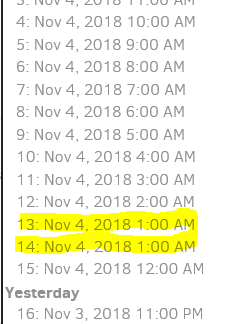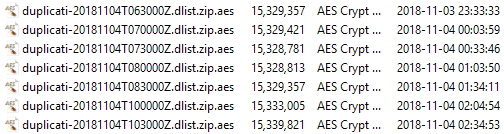I attempted to delete one of the versions just now, but it threw the same error message, and when I checked in the Restore menu, the version was still present.
Listing remote folder ...
promoting uploaded complete file from Uploading to Uploaded: duplicati-20181104T103000Z.dlist.zip.aes
System.Exception: List of backup timestamps contains duplicates: 2018-11-04 02:30:00, 2018-11-04 02:00:00, 2018-11-04 01:00:00, 2018-11-04 01:30:00, 2018-11-04 01:00:00, 2018-11-04 00:30:00, 2018-11-04 00:00:00, 2018-11-03 23:30:00, 2018-11-03 23:00:00, 2018-11-03 22:30:00, 2018-11-03 22:00:00, 2018-11-03 21:30:00, 2018-11-03 21:00:00, 2018-11-03 20:30:00, 2018-11-03 20:00:00, 2018-11-03 19:30:00, 2018-11-03 19:00:00, 2018-11-03 18:30:00, 2018-11-03 18:00:00, 2018-11-03 17:30:00, 2018-11-03 17:03:35, 2018-11-03 16:30:00, 2018-11-03 16:00:00, 2018-11-03 15:30:00, 2018-11-03 15:00:00, 2018-11-03 14:30:32, 2018-11-03 14:20:23, 2018-11-03 04:30:00, 2018-11-03 04:00:00, 2018-11-03 03:30:00, 2018-11-03 03:00:00, 2018-11-03 02:30:00, 2018-11-03 02:00:00, 2018-11-03 01:30:00, 2018-11-03 00:30:00, 2018-11-02 23:30:00, 2018-11-02 22:30:00, 2018-11-02 21:30:00, 2018-11-02 20:30:00, 2018-11-02 19:30:00, 2018-11-02 18:30:00, 2018-11-02 17:30:00, 2018-11-02 16:30:00, 2018-11-02 15:30:00, 2018-11-02 14:30:00, 2018-11-02 13:30:00, 2018-11-02 12:30:00, 2018-11-02 11:30:00, 2018-11-02 10:30:00, 2018-11-02 09:11:54, 2018-11-02 02:30:00, 2018-11-02 01:30:00, 2018-11-02 00:30:00, 2018-11-01 23:30:00, 2018-11-01 22:30:00, 2018-11-01 21:30:00, 2018-11-01 20:30:00, 2018-11-01 19:30:00, 2018-11-01 18:30:00, 2018-11-01 17:30:00, 2018-11-01 16:30:00, 2018-11-01 15:30:00, 2018-11-01 14:30:00, 2018-11-01 13:30:00, 2018-11-01 12:30:00, 2018-11-01 11:30:00, 2018-11-01 10:30:00, 2018-11-01 09:03:55, 2018-11-01 03:00:00, 2018-11-01 02:00:00, 2018-11-01 01:00:00, 2018-11-01 00:00:00, 2018-10-31 23:00:00, 2018-10-31 22:00:00, 2018-10-31 21:00:00, 2018-10-31 20:00:00, 2018-10-31 19:00:00, 2018-10-31 18:00:00, 2018-10-31 17:00:00, 2018-10-31 16:00:00, 2018-10-31 15:00:00, 2018-10-31 14:00:00, 2018-10-31 13:00:00, 2018-10-31 12:00:00, 2018-10-31 11:00:00, 2018-10-31 10:00:00, 2018-10-31 08:44:30, 2018-10-31 00:00:00, 2018-10-30 23:00:00, 2018-10-30 22:00:00, 2018-10-30 21:00:00, 2018-10-30 20:00:00, 2018-10-30 19:00:00, 2018-10-30 18:00:00, 2018-10-30 17:00:00, 2018-10-30 16:00:00, 2018-10-30 15:00:00, 2018-10-30 14:00:00, 2018-10-30 13:00:00, 2018-10-30 12:00:00, 2018-10-30 11:00:00, 2018-10-30 10:00:00, 2018-10-30 08:33:49, 2018-10-30 01:30:00, 2018-10-30 00:30:00, 2018-10-29 23:30:00, 2018-10-29 22:30:00, 2018-10-29 21:30:00, 2018-10-29 20:30:00, 2018-10-29 19:30:00, 2018-10-29 18:30:00, 2018-10-29 17:30:00, 2018-10-29 16:30:00, 2018-10-29 15:30:00, 2018-10-29 14:30:00, 2018-10-29 13:30:00, 2018-10-29 12:30:00, 2018-10-29 11:30:00, 2018-10-29 10:30:00, 2018-10-29 09:30:00, 2018-10-29 08:22:24, 2018-10-29 02:30:00, 2018-10-29 01:30:00, 2018-10-29 00:30:00, 2018-10-28 23:30:00, 2018-10-28 22:30:00, 2018-10-28 21:30:00, 2018-10-28 20:30:00, 2018-10-28 19:30:00, 2018-10-28 18:30:00, 2018-10-28 17:30:00, 2018-10-28 16:30:00, 2018-10-28 15:30:00, 2018-10-28 14:30:00, 2018-10-28 13:30:00, 2018-10-28 12:19:57, 2018-10-28 00:30:00, 2018-10-27 00:30:00, 2018-10-26 00:30:00, 2018-10-25 00:00:00, 2018-10-23 23:30:00, 2018-10-22 23:30:00, 2018-10-21 23:30:00, 2018-10-20 23:00:00, 2018-10-19 22:15:00, 2018-10-18 21:45:00, 2018-10-17 21:30:00, 2018-10-16 21:30:00, 2018-10-15 21:00:00, 2018-10-14 19:24:06
at Duplicati.Library.Main.Operation.DeleteHandler.GetFilesetsToDelete(DateTime[] allBackups)
at Duplicati.Library.Main.Operation.DeleteHandler.DoRun(LocalDeleteDatabase db, IDbTransaction& transaction, Boolean hasVerifiedBacked, Boolean forceCompact, BackendManager sharedManager)
at Duplicati.Library.Main.Operation.DeleteHandler.Run()
at Duplicati.Library.Main.Controller.RunAction[T](T result, String[]& paths, IFilter& filter, Action`1 method)
at Duplicati.Library.Main.Controller.Delete()
at Duplicati.CommandLine.Commands.Delete(TextWriter outwriter, Action`1 setup, List`1 args, Dictionary`2 options, IFilter filter)
at Duplicati.CommandLine.Program.RunCommandLine(TextWriter outwriter, TextWriter errwriter, Action`1 setup, String[] args)
Return code: 100
Is there any way I can bypass this validation check in order to delete this specific backup?
Thanks.