I installed duplicati and i am trying to setup a backup to google drive. Is there a detailed guide how to setup backup to google drive? I am confused about these things:
What path i have to enter for google drive? How the path should look?
What are the more secure settings i could use for my setup? I see that there are advanced options but not sure which of them to use or do i have to use any of them.
If i want to exclude a folder from the backup which option in the ‘Filters’ section i have to use? Do i have to enter path or expression?
You choose the type of storage option and choose Google Drive and the rest of the process is automatic, just follow what he asks.
I am having a problem when i have to enter the path on server. I created a folder named ‘backup’ on my google drive account and in the path field if i enter /backup and test the connection i get a message that folder do not exist. Why is that?
are you sure you created the folder with the same user account?
What happens when you let Duplicati create the folder for you?
Yes, i am creating the folder in the correct user account. When i let Duplicati create the folder it create a folder with the same name and in the same directory as the folder i created in my google drive account.
Hi @Ivan, welcome to the forum!
By default I believe Google Drive puts files from third party apps (like Duplicati) into their own area separate from your normal user files - this helps keep your own files secure and inaccessible to the third party app. (This is a good thing in case something goes wrong with an app update or it gets hacked.)
The short answer is that if you want Duplicati files to show up with your other docs, then you should use the “Google Docs” button in the OAUTH process.
There’s more info available in these posts:
It doesn’t seem to be a big problem since i can create the folder from inside Duplicati web intereface.
I set the ‘Upload volume size’ to 500 mb. Is that ok?
Functionally, sure - 500MB has been used before without issue. However, here are a few things you should know about setting the “Upload volume size” (or --dblock-size parameter):
-
By default Duplicati will create up to 4 upload volumes in your temp folder to be queued for upload, so with a 500 MB volume size you may find 2GB of temp folder usage during job runs
-
By default Duplicati downloads 1 “random” volume after each backup job and verifies it’s valid, so with a 500MB volume size this means that with each job once the backup is completed there will be a 500MB download from your destination for validation purposes. Depending on your provider or internet connection limits this may cause you to hit usage limits - and if your connection is slow, it may make the backup job seem to take a long time to run (even though the backup part is completed).
-
When restoring a file, all blocks (by default 100KB) for the file must be downloaded. With a 500MB volume size, if you have a 100KB file, then that means the 500MB volume containing that 100KB block has to be downloaded. If your file is 101KB then it would have been backed up into 2 blocks - if they’re both in the same volume then only that one 500MB volume will need to be downloaded, but if they’re in two separate volumes the whole 1GB worth of volumes will need to be downloaded to restore that single 101KB file.
-
If you have a backup retention policy OTHER than “Keep all backups” chosen, then as backups are “aged out” their volumes might need to be downloaded and the non-aged out parts re-uploaded. At 500MB per volume this could again chew up a lot of bandwidth and temp space.
So again, there’s no functional reason to worry - but the “side effects” might cause you some concern if you’re in a rush or have limited connectivity.
On the plus side, you can choose to change your “Upload volume size” at any time, so if you find 500MB is too big (or too small) for you, feel free to change it. Any NEW volumes after the change will use the new size. Old volumes won’t be “re-sized” until they are compacted into new volumes.
Thanks, for the info. I reversed back the value to 50mb. I think that will be more appropriate.
You’re welcome!
Though I realized I didn’t provide any pros of the larger volume size so in the interest of fairness…
- Larger volume / dblock sizes result in a smaller local sqlite database which can improve performance
- When used with LAN destinations performance can be improved
- When used with attached storage and a few other parameters disk IO can be reduced (often improving performance)
- Fewer files at the destination can (you guessed it) improve performance when fetching destination file lists
And of course I COMPLETELY forgot that there is already a whole page dedicated to how to choose block (file chunk) and dblock (volume) sizes! 
If anyone is curious about this in the futue, the “path on server” name entered in duplicati is just the literal folder name in drive - i.e. if the folder is “Duplicati Backups”, you would just put “Duplicati Backups” in the “path on server” box in the Duplicati config.
2 posts were split to a new topic: How do I use Google Team Drive as backup location?
…I still cannot connect to the Team Drive at all. Neither when using an address like googledrive://XXXshared drive/YYYFolder nor the folder’s direct weblink like https://drive.google.com/drive/u/1/folders/1kljsokv-wermmkl777-bnn-6jj.
I’ve specified the “googledrive-teamdrive-id” parameter and the [AuthID] is set.
The result is: 403 forbidden. And yes, the access to the google account is granted to Duplicati.
Where could I read more and see real examples (not only the URL format which explains nothing imho)?
Exactly ! thank you for your help !
the manual is wrong or not up to date , see below screengrab with in pink what you have to do to make it work, i mean by that having the folder you create at the root of your google drive, if not you will have it in a ‘googledrive’ folder then subfolder ‘:’
Welcome to the forum @zeplissken
In this case I would say the manual is incomplete and misapplied, if the (not unreasonable) expectation is that it tells you how to fill out the Web UI form. The URL format shown there is used in many other places.
Using the Command line tools from within the Graphical User Interface
Using Duplicati from the Command Line
Other Command Line Utilities
On Web UI screen 2 Destination you can get to the URL format (if you like) via the three-dot-menu:
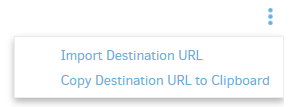
Having figured out how to fill out the form, you can see if destination URL went like what manual says.
It might be a helpful enhancement to the manual if it said more about how to use default Web UI form.
As an aside, there is a similar duality with filters – the verbose Web UI converts to a shorter CLI form.
To make things more confusing, there is currently a bug (fixed in Canary but not Beta) in its converter.
