I suddenly discovered that Duplicati was filling up the Dropbox folder on my C drive with its own files while I was running my first backup to Dropbox. This was a disaster because my C drive is a very small fast-boot drive; all the data is on a big D drive.
Is that all I need to do to get things working so the duplicati file build-up goes to the D drive?
Do I need to start the big first back-up run again after moving the folder, or can it pick up from when I paused it on discovering that the C drive was almost filled up by it?
Someone said I ought to move all the folders I want to back up into the Dropbox folder - is that the right thing to do?
Are you sure this isn’t Dropbox filling the C: drive with the files that Duplicati is uploading into Dropbox?
How to change desktop app preferences talks about how to set which remote folders you want to sync.
If for some reason you’d rather have everything sync to D: drive instead of the C: drive, these may help:
Moving your Dropbox folder to a new location
How to Change the Location of Your Dropbox Folder
Setting up with Dropbox sounds like you were asking Duplicati to back up to Dropbox, not to local folder. That’s your actual backup, and if you’re inadvertently getting a local copy back, Duplicati doesn’t know it.
Thank you for looking at my problem. Yes, something was filling up a folder on the C: drive with files generated by Duplicati during the back-up run. It appears that some of my problems were caused by a misunderstanding of what Dropbox is and lack of knowledge about how Duplicati operates.
Because there were instructions in the Duplicati manual on using it with Dropbox, I thought I could set up Duplicati to do my backup runs and put the generated files into the Cloud space I had paid for with Dropbox, and I was not expecting this operation to put anything significant onto my own PC’s drives.
A friend has shown me how to move the Dropbox folder onto the D: drive, so I have done that.
Now that I understand more clearly that Dropbox is designed for mirroring, rather then the sort of back-up method I have been using for decades, I am reassessing how I use it. I am still very nervous about not having a good back-up from which I can restore when things go badly wrong.
I will look carefully at the resources you have kindly given links to.
I’m not sure why, but it’s typical for sync services to do two-way sync without option of one-way (which sounds like what you wanted). The below asked the opposite question, but the answer might still apply.
Is there a way to sync my files from the web to my desktop but not the other way around?
This might tie into your current condition if you allow Dropbox to sync Duplicati’s files with your D: drive, because malware that hurts the D: drive files might see Dropbox sync that and ruin the remote backup.
Duplicati is pretty good, but is still in beta test phase, so it occasionally has trouble and needs some help. Use for short-term safeguard of not-too-huge backups is reasonable. Don’t intentionally delete originals…
There are commercial backup services if you might prefer something less do-it-yourself than Duplicati is. Some people like its flexibility, but others might just want a simple backup with as little fuss as possible…
Different uses, and I’m not sure what yours is. People with serious backup needs keep multiple backups.
FWIW, Dropbox’s local config (on a computer-by-computer basis) allows certain folders from the user’s cloud account to be outright ignored as far as that computer can see - not synced or otherwise reflected in the local filesystem. I would be surprised if this configuration weren’t sufficient for OP’s use case. Just have the local dropbox ignore the Duplicati folder, such that it exists only on the remote servers.
Thanks for the tip! I’m not used to navigating the Dropbox web site, but maybe this path has directions:
- Home
- Dropbox Quick Start Guides
- Individual
- How To Sync Your Files and Folders
- Save space with selective sync
then click “Learn More” for directions.
How to Use Selective Sync in Dropbox are some third-party directions, and a web search can find more.
I use Selective Sync to exclude a few bulkier folders from my work laptop. It’s fairly easy to configure - just open the application settings, navigate to the “Sync” tab, click “selective sync”, and deselect any folders you want not synced to that particular installation.
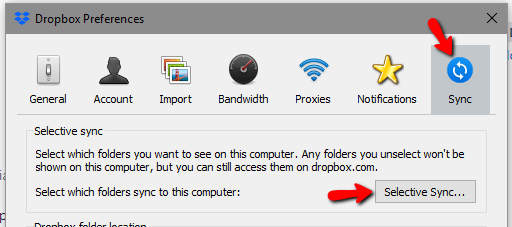
(edit: this is basically the same as the third-party directions you linked, which has more detail.)
Thank you for your advice. I will follow up the links.
I used to back-up to cloud space belonging to Memset, using Duplicati, but it has become too expensive. Commercial back-up is likely to be too costly for me to justify it.My reason for wanting back-up is that I know hard drives will eventually fail and I could not bear to lose my photo collection. I want a remote back-up as well as local back-up to an external hard drive.
Excellent planning.
To add to your collection of backups, you might consider Google Backup and Sync, which has for awhile offered unlimited photo storage at “High quality”. This may look a bit worse than original if highly enlarged.
See photos & videos with Google Photos & Google Drive may have a note at the very top about a July 10 change to separate Google Photos from Google Drive a bit more, but I take that as a sign that the note at bottom about “High quality” being exempt from quota (and a base quota is free) will stay after the change.
I’m not sure if that means your usage pushed you into a higher storage or transfer size, but there are still some backup services that are flat-rate (though there are fewer than there once were). One that explains clearly why they do this is Backblaze Personal Backup. They compare against competitors on this page, which might give you an idea of how much consumer-grade commercial backup costs (not all that much depending on the situation). Backblaze has a non-flat-rate service called B2 for its more ambitious users, such as those would that run Duplicati. Their own client is aimed at simplicity – not good for power users.
We’re The Backblaze Cloud Team (Managing 750+ Petabytes of Cloud Storage) - Back 7 Years Later - Asks Us Anything! explains their rationale for keeping unlimited for users – it’s part of an ease-of-use goal. They also talk about how being able to support huge backups (Duplicati doesn’t do this well) helps others.
How Backblaze Got Started: The Problem, The Solution, and the Stuff In-Between explains initial strategy, then later on they added the B2 service that Duplicati and other more sophisticated backup situations use.
Setting up with Dropbox simultaneously commented on your technical limitations and solved a hard issue, so I’m not sure whether you prefer to go for “simple” or not, but Duplicati can definitely get far from simple because you’re assembling it yourself (“bring your own storage”), then one faces issues like the one here. Having one service that supplies the client and the storage has less integration work, but is less flexible…
Different users and uses.
Thank you for your lengthy and detailed reply. It was kind of you to respond so.
My photos do already go to Google automatically, so that is some comfort.
Currently, I am: using Duplicati to Dropbox only for my email folder; relying on Dropbox sync for everything in my large Documents folder; periodically copying photo folders to an external hard drive.
I will look into the Backblaze option later today, as long as I feel up to reading technical stuff!
Backblaze sounds good. It costs about what I paid for Squirrelsave; that’s the backup service that changed to the far more expensive Memset, which I cancelled recently - hence the scramble for a replacement.
I have put out a query to my far more knowledgeable IT contacts, in case any of them have a view on Backblaze, but it sounds as if that is what I ought to go for. Thank you very much for telling me about it.
The B2 “bring-your-own-client” version of Backblaze is popular with Duplicati users, per usage reports.
The Backblaze client’s disadvantages from my view include lack of good support for locked files, which Duplicati solves (if configured) with what it calls –snapshot-policy which on Windows is known as VSS.
Backing up photos probably won’t care, but other things (Microsoft Office files, perhaps, and maybe your email?) might need to occasionally be closed so the backup can get in. Does Backblaze support Volume Shadow Copy? discusses this. Another gripe is deleted files are only kept for 30 days. People who want careful manual control of what gets backed up might miss having it, but those wanting less configuration might favor it. People with lots of computers may balk at per-computer-pricing, and favor free clients and pay-by-size. I fall into the latter case, so am trying to help Duplicati progress towards being a great client. Such progress has been far slower than I’d like, but it’s basically limited by limited volunteers helping out.
Good plan. There are also reviews of their service (and others) around). Someone who’s highly IT-savvy might notice lack of geographic redundancy. If a disaster takes out a whole data center, it means trouble, however doing varied backups guards against that. There’s also no encryption of data in the data centers outside of what the client does, but both their client and Duplicati encrypt, which is arguably a better path.
Remembering to close files around the time back-up is due to run is something I have been accustomed to with Duplicati and the SquirrelSave software I had before that. Not that I always remember, of course! Keeping a deleted file at all is a bonus, as far as I am concerned. The only reason I was working with careful selection of what was backed up by either former system was to try to keep the amount of space I was paying for down to something affordable. The lower cost of Backblaze is attractive, as long as I make a decision and cancel paid-for Dropbox before the 14 days grace runs out.