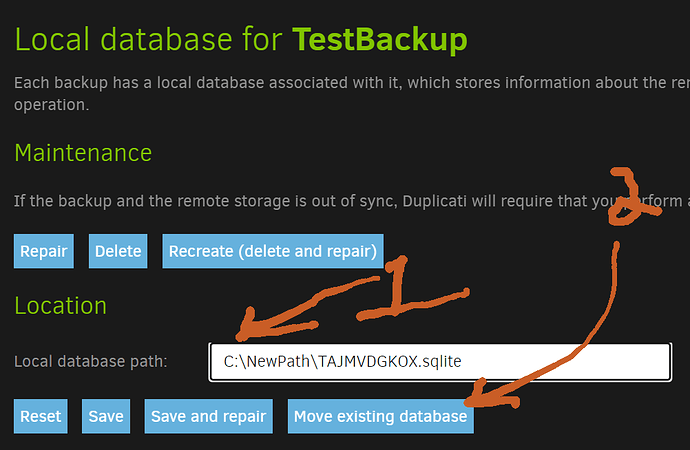Duplicati is taking up the full storage of my C Drive for database. Please help. My storage had become now 0 gb.
Hello and welcome!
Did you customize the “remote volume size” by chance? Click your backup job to expand options, click Edit, then look at page 5. The top option is remote volume size, and it defaults to 50MB. Let us know if you changed it to something else. It can be one cause of Duplicati using too much space on C:.
How much free space did you have on C: before you tried Duplicati? The local database size depends a bit on how much data you are trying to back up. Can you tell me how much data you selected for backup?
I want to actually backup my whole laptop to Onedrive for business. I need to backup C and D Drives
That’s your problem. The remote volume size is not related to the total backup size. It is talking about how large to make the volumes that get uploaded to the back end. The default of 50MB is fine for most people.
Setting it too large will cause Duplicati to consume a LOT of space in your temp area while it builds the volume files, and it will cause restores to take a lot longer, as well.
See Choosing Sizes in Duplicati - Duplicati 2 User's Manual for more info.
I would clean your temp folders, remove all files on Duplicati “back end” (OneDrive for Business) if any exist, then delete your local job database. Change the volume size back to 50MB and try again.
Note that Duplicati is not suitable for full system restore (bare metal restore). I recommend only backing up your user generated data folders with it. Backing up the operating system, program files, etc., is usually pointless.
I will only backup the userdata
Also if i change it to 50mb will my files be uploaded in original size only or will it get divided into 50mb in my onedrive business?
Also will my single files be divided onto different folders in my onedrive. Will I be able to use the files on another device I mean via cloud only.
Also how to change the existing database to a new location. Whenever I am clicking to relocate it is showing no data ase found at that location?
Please help
chiragnahata, I’ll try to answer those questions for you.
Regarding changing the block size. You will need to remove any existing backup sets and start over with the new block size.
As for what you will see in OneDrive, you’ll see a bunch of zip files with three different extensions, .dlist, .dblock and .dindex. The .dblock files will be sized to match the block size setting.
You won’t be able to access the files via cloud only or if you can it probably won’t be easy. See this article on how to recover your data.
From the manual on moving a database in the GUI, “Move existing database will move the database from the current location to the location specified in the Local database path text field.” You’ll have to type the full path then click the “Move existing database” button, after that the database will be in that folder.
After setting the size to 50 mb
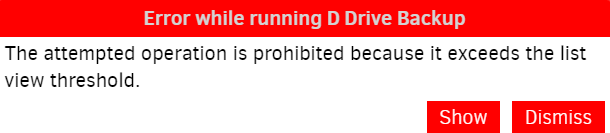
This error is coming.
Please help as soon as possible
OneDrive is limited to 5000 files per folder. You will need to use a larger block size than 50MB but don’t jump too far ahead, try 150MB and see if that works, if not go up another 100MB and see if that works.
The manual gives some advice and warnings about changing block size, it can be found here.
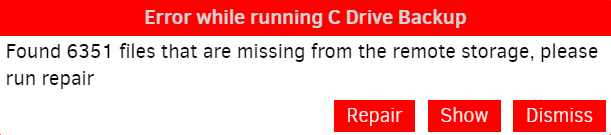
Unable to move. Error occuring saying that no file found
You should only be changing the path, leave the filename as is.
In my example the filename is TAJMVDGKOX.sqlite, if I change what’s between C:\ and \TAJMVDGKOX.sqlite the database moves to that folder, no confirmation is given but the file moves. I just moved my example from C:\ProgramData\Duplicati\Data\TAJMVDGKOX.sqlite to C:\tmp\TAJMVDGKOX.sqlite and back without issue.
Regarding your other error for your other job, about the 6351 files, you probably need to clean out the destination folder and try again.
Please look at your Destination screen. What exactly did you choose for Storage Type?
Local folder or drive might be possible, if you navigate to OneDrive. This is worst choice.
Microsoft OneDrive for Business might be one, but that gets you into their 5000 file limit.
I’m suspecting this is where you are, but I’m asking you to tell us…
Microsoft OneDrive for Business (Microsoft.SharePoint.Client API)
This backend is based on the Microsoft.SharePoint.Client library, and doesn’t support features like OAuth or two-factor authentication (2FA). The Microsoft OneDrive v2 backend supports these features, and is also compatible with OneDrive for Business.
Microsoft OneDrive v2 (Microsoft Graph API)
This backend can store backups in both OneDrive and OneDrive for Business via the Microsoft Graph API.
The Microsoft Graph API is newer. If it works for you, it’s believed to bypass the 5000 file limit.
This is their list view limit. In Duplicati terms it means beyond that, a file listing appears empty.
Your two messages might reflect this. First is on list view threshold. Second misses 6351 files.
Maybe 6351 is your total backup? You can certainly go to count files. That’d be about 168 GB.
Might we know why? Please say exactly what you do that leads up to errors. We can’t guess…
“Clicking to relocate” and “Unable to move” were too vague. Step by step with details, please.
I originally thought maybe you deleted the database then tried a move, but GUI won’t do that.
If you’ve already cleaned out the destination folder for a try with larger Remote volume size
on the Options screen, trying to stay below 5000 remote files, that’s still a reasonable method
provided you’re not getting too near the edge. Your backup will probably get bigger over time.
Whenever deleting the destination for a fresh start, make sure to also delete the database, as
these two things are supposed to track. Not tracking is another way to get complaints on that.
The files in the destination folder is coming as .dblock. So if i set my remote size to 50mb. At the time of restore will my folders get breaked into 50mb. Or after restore is complete I can see the original folders with original size
If i delete something in my source folder will it also get deleted in the destination folder
I want to move from c drive to d drive
Can anyone do a remote access and help me out