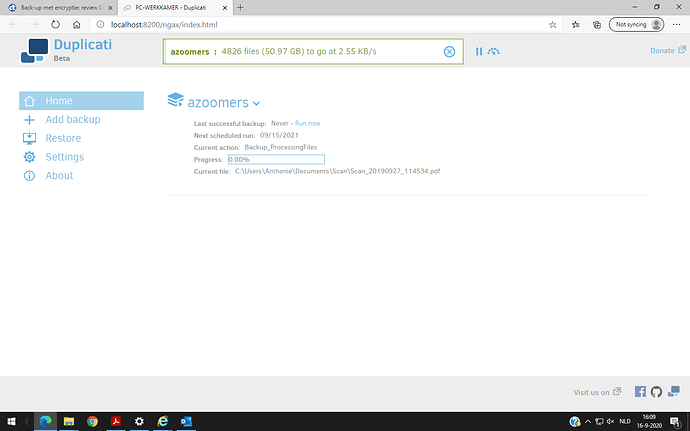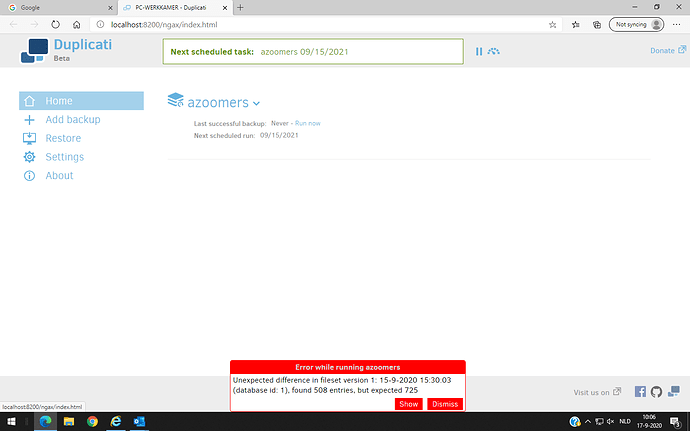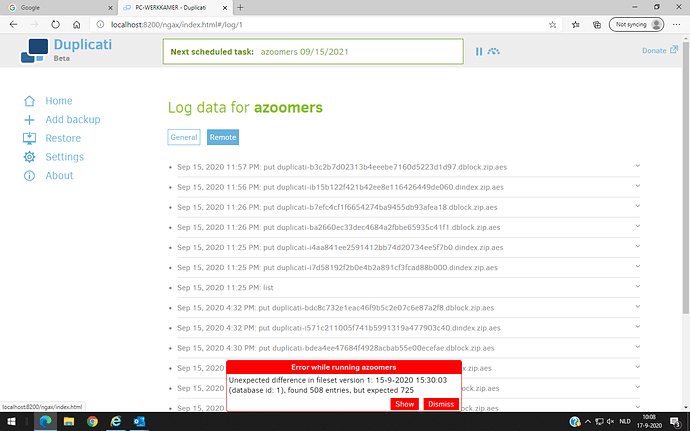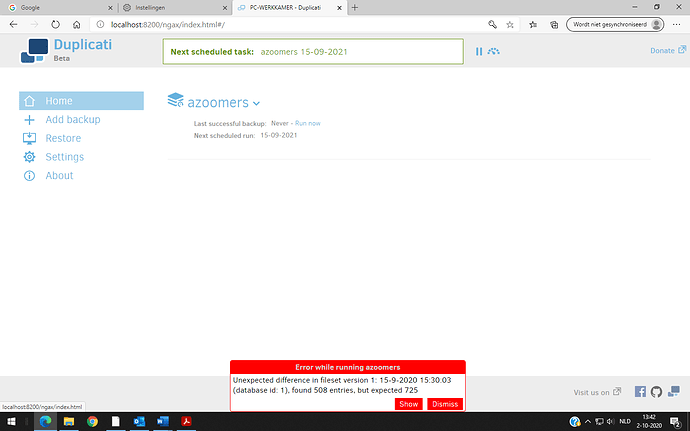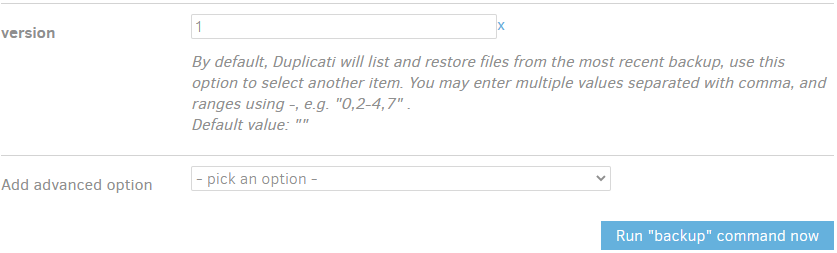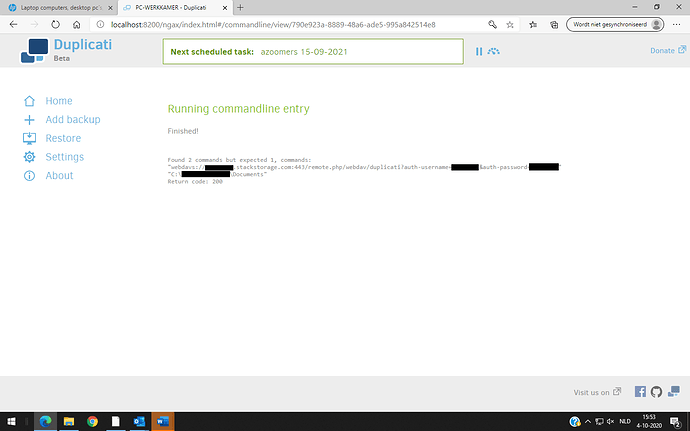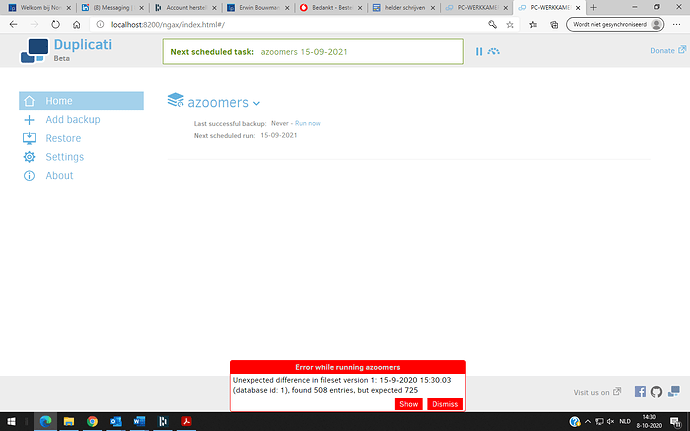Dear all,
I have files on my desktop which I like to back-up on a safe place. Can I do that with Duplicati - i.e., does Duplicati provide storage space outside my desktop? How do I set that up and get access to that stotage space (because when I try to set up Duplicati, it asks for a destination folder on the desktop itself). Thanks for your help!
Kind regards,
Cazz
No, Duplicati is a software solution to backup local data to remote storage, supporting an extensive number of backends for storing your backup data:
https://duplicati.readthedocs.io/en/latest/01-introduction/#supported-backends
Duplicati takes care of features like versioning and deduplication, but doesn’t provide the storage itself. For backend storage, you can use local storage (NAS, UNC path, local folder), standard network protocols (FTP, SSH, WebDAV) and proprietary protocols (OneDrive, SharePoint, Google Drive, Dropbox).
Hi Kees,
I have set Duplicati to backup files from my desktop pc to Stack, thru WebDav. When at the end of the installation I tested the connection it gave an ok. Now when I open Duplicati, I get ‘http://localhost:8200/ngax/index.html#/’in the browser address, I get the screenshot as below but there is no action. When I click on ‘run now’ nothing happens either. Do you have a suggestion to get this going?
Thanks for your help!
Kind regards,
Cazz
Looks like a backup job is running, but the upload speed is extremely slow (25kbps). If you did not set throttle options to a low speed yourself, I guess there’s a connection issue between Duplicati and Stack.
If you make a WebDAV connection using Windows Explorer to Stack, is up- and download speed normal?
Maybe aborting the backup and restarting your PC helps, forcing Duplicati to establish a new WebDAV connection to Stack.
Hi Kees,
I restarted the pc, ran Duplicati, (by clicking ‘run now’), but got the error message below. After aborting, restarting and again ‘run now’ this message reappears. The errors themselves (no errors under general – only under remote) are listed in the screenshot below. What should I do to fix this? Thanks again for your help! Kind regards, Cazz
The error message states that according to the local database, there should be 725 file sets (.DBLOCK and .DINDEX files) at your backup location, but 508 were found. So quite a lot of expected files are missing.
One thing you could try is delete backup version 1 and do a database repair. However, according to your screenshots, your source data is about 50 GB and you have just 1 or maybe 2 backup versions.
It seems you have had some unusual connection problems to Stack. If you have decent upload bandwidth, I suggest deleting the local database, removing all files from your backup folder in Stack and start the initial backup again.
Hi Kees,
Thanks for your reaction. Please note that I don’t have a backup yet because Duplicati didn’t finish the first backup.
-
Which database do you mean with the local database? Is that the database/set of files on my desktop computer that I try to backup? But when I delete that, I will lose this forever. And I don’t have a full backup yet.
-
How do I delete the (incomplete) backup version 1? Is that the Duplicatifolder I have made in Stack? When I delete this folder in Stack, do I have to recreate this folder in Stack, in order to be able to run Duplicat again?
My apologies for the trouble!
Kind regards,
Cazz
No, don’t delete your source files! It’s the database that keeps track of which information is already stored at the backend. This database can be rebuilt from the backend files, provided that you have a consistent backup. Your backup is not consistent, but if you delete the local DB, you can start your initial full backup from scratch.
After deleting the local database (click your backup name to expand, click “Database”, click the Delete-button), you can delete all files that were created by Duplicati from your Stack cloud storage by logging into Stack using your web browser. Don’t delete the folder that contains the files (or recreate it afterwards). If all files and the local database are deleted, all that’s left is the configuration of your backup job. You can start the initial backup again by clicking “Run now”.
Using the Duplicati command line tools, you can delete one specific backup version, without deleting all other backup versions. If you want to try this, click your backup name to expand it, click “Commandline”, choose “delete” from the command dropdown menu, replace everything in the commandline arguments textbox with version=1. Click the “Run delete command now” button to start the process. If this completes successfully, you have to rebuild the database, this can take an amount of time, success is not guaranteed. So probably the option above (delete local DB and backup files from Stack, start backup from scratch) is your best option, there’s not much to loose if just a part of the first backup is the only thing you have.
Hi Kees,
I have emptied the destination file in Stack and I have tried to follow the instructions below in your message (below the screenshots!), in yellow. However, the commandline arguments textbox shows nothing with ‘version 1’ and I cannot find ‘run delete command now’. You will find the screenshot below. After this, I tried to run the backup again but got the same error message as before (screenshot added again, below). What else can I do? Thanks for your support! Cazz
In the Commandline arguments text box, delete C:\Users\Anthonie\Documents and just type version=1 there.
Or leave the Commandline arguments text box empty, scroll down, click the Pick an option dropdown menu and select version in the list. The Version option shows up in the list of settings, type 1 in the text box:
If you manually deleted files from the backend (Stack), this will not help, in that case you have to start from scratch.
First stop any running backup. Then delete all files from the backend (all DBLOCK, DINDEX and DLIST files) and delete the local database (click the Database link of your backup job and click the Delete button):
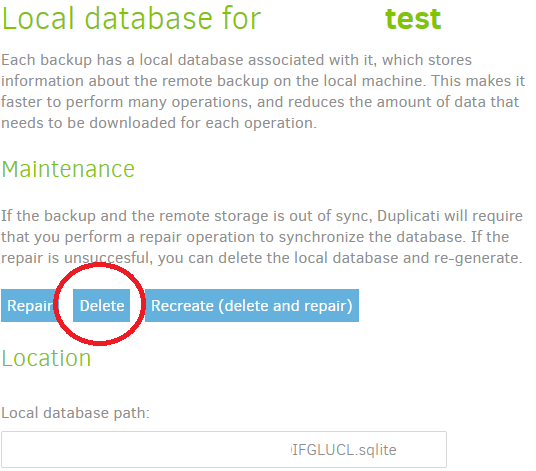
This will delete both the locally stored backup information as well as the backup data itself from the backend. After starting the backup again, a full backup will be performed.
Thanks, Kees! Successfully Followed your instructions. I feel we are getting close now. After ‘delete’ I got ‘FINISHED’ with a request to run ‘REPAIR’ in the Commandline. After that I got the following screen shot. What to do next?
Cheers,
Anthonie
The repair command accepts only 1 argument. Make sure you delete the path (C:\.......\Documents) in the “Commandline arguments” text box before clicking the “Run repair command now” button.
For more information, see this topic.
Dank, Kees! Zo werkte het perfect. Heb nu dus alles gecleared. Daarna op ‘run now’ geclickt. Maar helaas dezelfde foutmelding als de eerste keer (zie screenshot hieronder); waar ook mijn vraag mee begon). Zou jij me weer willen verder helpen? Weer bedankt! Met vriendelijke groet, Anthonie
Your last screenshot looks exactly the same as the earlier one. According to these screenshots, Duplicati still thinks that there is a backup from 15-9-2020 at 15:00:03 and that there are/should be 508 or 725 files at the backend. If you delete both the local database and all files from the folder in STACK that Duplicati writes backup files to, the error message should not appear.
Follow these steps to start over from the very beginning:
- Export your backup job configuration:
Click your backup name, click “Export…” links and click the “Export” button (keep “To File” and “Export passwords” selected). Your backup configuration is now exported to a JSON file.
If you don’t encrypt the file, your passwords will be included as plain text in the JSON file and you have to click the “Yes, I understand the risk” button, but that’s fine if you delete the JSON file after this procedure. - Delete the backup configuration and backup files
Click your backup name, click “Delete”(under Configuration).Keep “Delete the local database” selected and select checkbox “Delete remote files”. Click the “Delete backup” button and fill in the captcha. Your Duplicati home screen is empty. - Check if all backup files are gone.
Log in to your STACK account, browse to the Duplicati backup folder and ensure the folder is empty. If there are any files left, delete all files from the Duplicati backup folder or move them to another location. - Ensure there are no other Duplicati backup jobs that are configured to backup to the same folder in STACK. Each backup job should be targeted to a unique location.
- Import your backup job.
Click “Add backup”, select “Import from a file”, click Next and browse to the JSON file you saved. Keep “Import metadata” and “Save immediately” deselected. Click the Import buton. Verify if all 5 steps are filled in correctly. In step 5, click the Save button.
Click the Run now link to redo the initial full backup.
Dank, Kees! Zie de vraag hieronder in rood.
Groet,
Anthonie