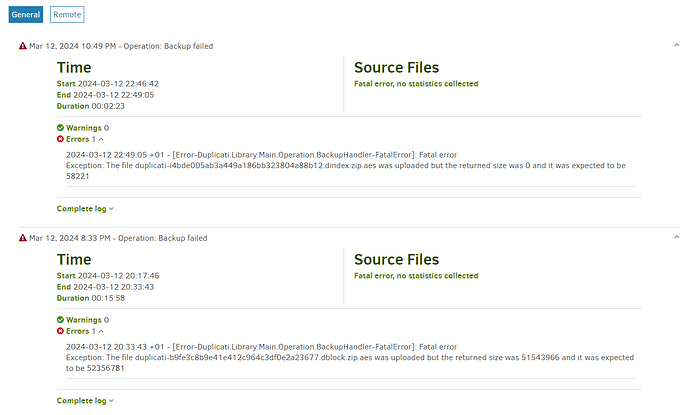Hi All,
I used a win10 computer for my private files and the backup was made with Duplicati. I have 6 different backup jobs for the very same set of files, the backup was shared to different servers in my house and in the world, thus, all 6 jobs are for different servers at different locations.
Now I switched to a win11 computer. Since I’m mirroring my files between my computers by OwnCloud, the paths are identical on all of the computers (and only one of the computers is backing up my private files by Duplicati). I exported the backup jobs on the win10 computer and imported them on the win11 computer (and uninstalled Duplicati on the win10 computer). It worked for 5 of the jobs (they were able to ‘continue’ the backup to the same location), 1 didn’t.
Now I’m talking about the one was not working after importing the backup job:
-
I did not find any error in the setup of the imported job.
-
The backup is done by FTP with SSL, port number is not filled.
-
FTP is working to the given server:
- For the test I uploaded all the (over 500) backup files of an other backup server by
FileZilla(with the same FTP setup thanDuplicati).
- For the test I uploaded all the (over 500) backup files of an other backup server by
-
I did all possible repairs and deletions, and at the very end I tried also with a very new location on the server.
-
I even switched from the version
2.0.7.1_beta_2023-05-25to the newest Canary version (2.0.7.101_canary_2024-03-08). -
I even deleted and re-created the job from the scratch.
-
Always the same picture:
-
The backup starts as usual and works for few hundred of files.
-
At one point the progress bar is reaching 100%, the backup is in a kind of frozen state:

-
The header shows:
-
Only the speed value is changing (increasing at the beginning then it goes down 1.01 MB/s)
and the error message appears. The log shows this:
-
-
If I’m repeating the backup (by clicking on ‘Run now’), then it get frozen at the very same file with the very same 100.00% - as described above. (BTW: For the value 100% the 2 decimal places are not really meaningful…)
- At the same time the log shows different internal files (*
.dindex.zip.aesand *.dblock.zip.aes) as the source of the problem:
- At the same time the log shows different internal files (*
The bug report is attached:
bugreport.zip (3.2 MB)
Thank you