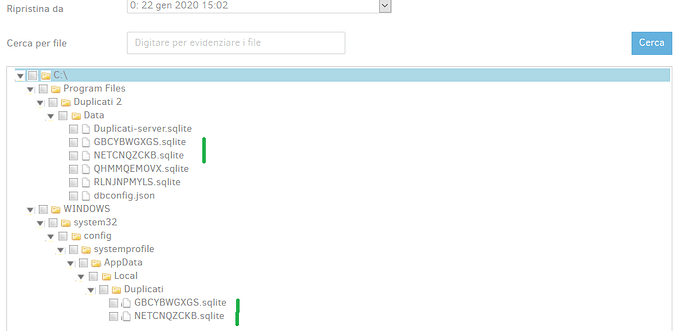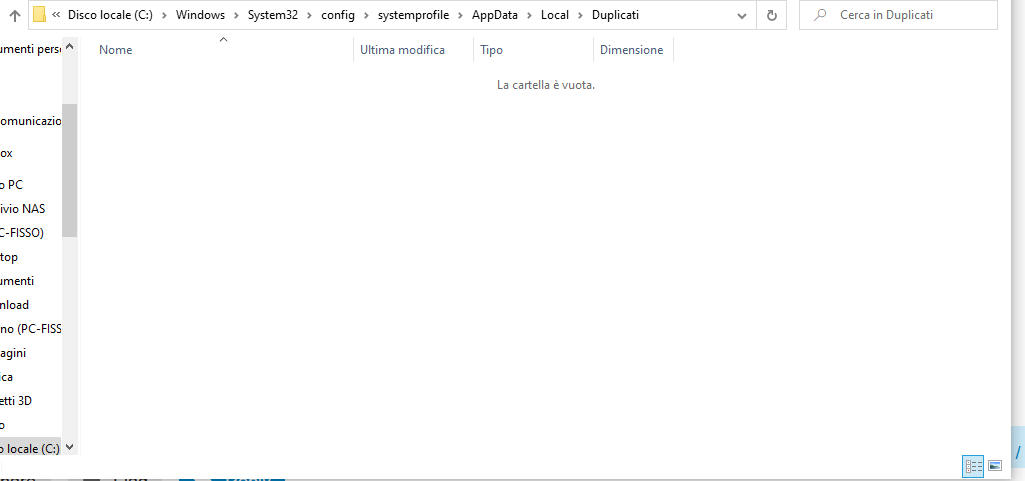Hi guys! In these days I try a restore process but I notice a very strange thing, I try to explain me with a example:
Suppose to have a backup job. The backup job have a retention policy like “keep last x versions”, with x = 4 and the frequency of backup is one a day. In the beginning the data to backup are two directories “FOLDER_A” and “FOLDER_B”, every direcotry have stuffs wich are modified every day.
Day 1: the job backup every two directories with their files.
Day 2: the job backup every two directories with their files - files are modified or deleted.
Now suppose to don’t want backup “FOLDER_B” and modify the backup configuration.
Day 3: the job backup only “FOLDER_A”
Day 4: the job backup only “FOLDER_A”
meanwhile FOLDER_B could be renamed or files were modified…
Now we have four versions of backup job. Now when I select the version to restore files I suppose to have the following configuration in the “explorer files box” at step one of restore procedure (in web UI):
day 1: I see the “FOLDER_A” and “FOLDER_B” with their files
day 2: I see the “FOLDER_A” and “FOLDER_B” with their files - if one or more files was deleted from day 1 they shouldn’t be appear
day 3: I see only “FOLDER_A”
day 4: I see only “FOLDER_A”
Instead I have the following situation
day 1: I see the “FOLDER_A” and “FOLDER_B” with their files
day 2: I see the “FOLDER_A” and “FOLDER_B” with their files
day 3: I see the “FOLDER_A” and “FOLDER_B” with their files
day 4: I see the “FOLDER_A” and “FOLDER_B” with their files
What happen? This trouble affect my backup job of local backup databases: In a first moment I store them in a directory under windows\system32 but next I move them in another directory. Of course I modify the backup job to point to the correct directory.
Please note: according to my settings my backup keep the last 15 versions but, I am sure, I have backuped more of 15 times the data from the date when I modify the directory to backup, so I see a directory wich I shouldn’t see and if I restore inner files I don’t know the date related.
This is very frustrating 
Update: I found this mistake to another backup but this time the problem is related to a different name of drive letter: this backup is for a USB driver and also in this scenario I modify the source path, in a first moment I use the drive letter and next the GUUID of hard disk.