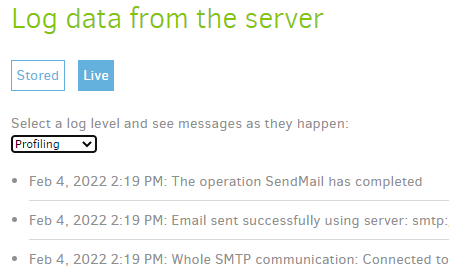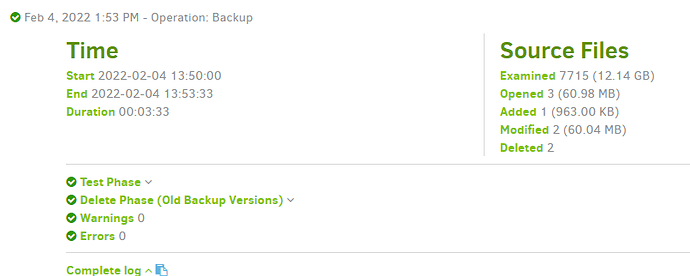If you mean Options screen 5, and three dot menu, that’s very much like what I was doing in Commandline which you can use for a test at a Command Prompt per Using Duplicati from the Command Line, or use GUI Commandline and trim things off (maybe more potential for error compared to just picking out four options).
I just tested this in GUI Commandline, changing the Command dropdown to send-mail, emptying both boxes, and hitting X on the Advanced options until I had only the four left that I showed in my earlier test suggestion. In another tab (e.g. a duplicate of the first one), I clicked through About → Show log → Live, then Profiling.
Running commandline entry
Finished!
Whole SMTP communication:
appeared, and showed the SMTP just like Command Prompt did. Profiling log is reverse-chronological:
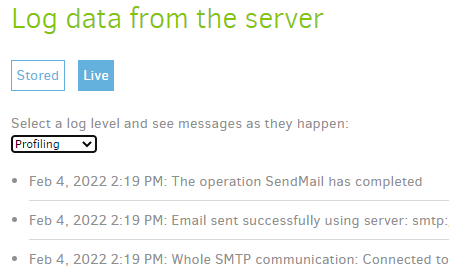
but here the log is squashed into one line, so is hard to read compared to the true or GUI Commandline)
I really need you to do some testing on your setup, otherwise there’s no information to guess at problem.
I don’t think it’s logged in that log. It needs a different log, and at profiling log level.
Complete log doesn’t mean everything, but more complete than summary data:
EDIT:
Assuming you got the Connected, some key non-private SMTP server messages to look for would be:
S: 220 Welcome to
S: 235 Authentication successful
S: 250 2.6.0 Message accepted
S: 221 Goodbye
If it got that far, your server accepted the mail message, and beyond that there’s no visibility to Duplicati.
The name of your server suggests a mail relay, and sometimes mail relays have policies about relaying.