-
On step 2 (Destination) select a Storage Type of “Box.com”
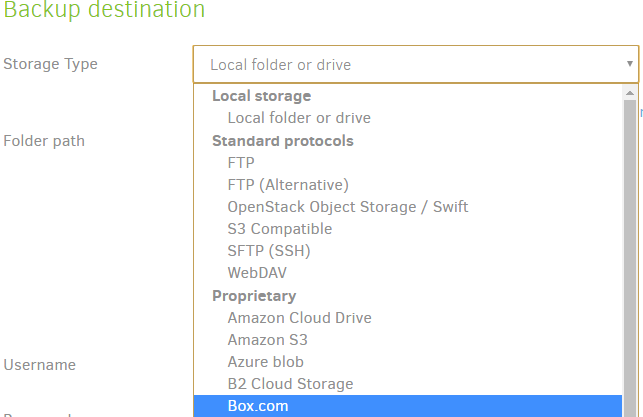
-
Enter a “Path on server” of where you’d like your archive files stored - be sure to start it with a FORWARD “/” slash. Note that if the path doesn’t exist, Duplicati will create it for you
-
Click the “AuthID” link to open a new browser window and click the blue “Box.com login” button
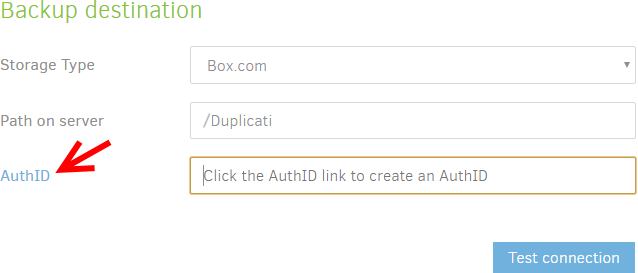

-
Enter your login credentials and click the blue “Authorize” button
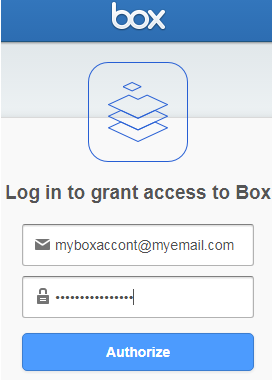
-
Click the blue “Grant access to box” button
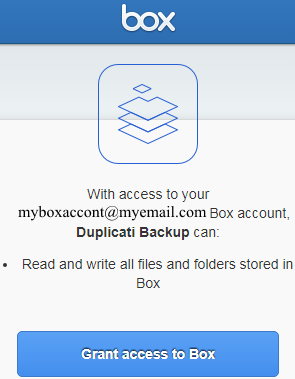
-
When it goes blank, close the browser window and confirm Duplicati automatically populated your AuthID field
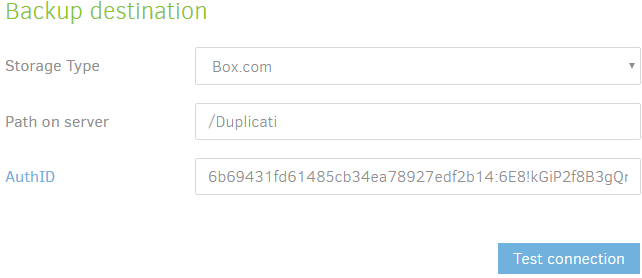
-
Click the “Text connection” button
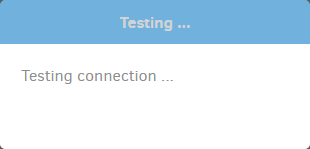
-
If prompted to “Create folder?”, click the “Yes” button
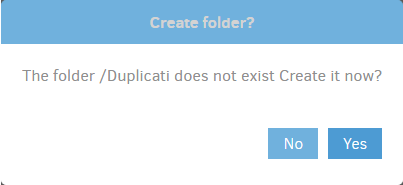
-
If you do NOT get the “Success” message, go back and try again
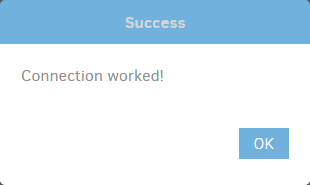
-
Set up the rest of your backup as normal
Note that when logged into box.com it is normal to find “Duplicati Backup” listed in your Login Activity section of “Account Settings (menu) -> Security (tab)”.