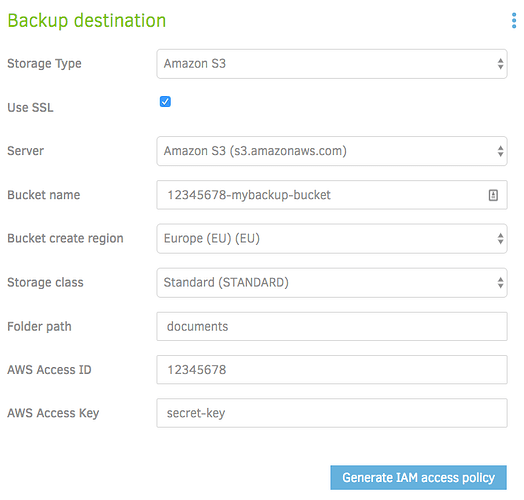Duplicati can make backups to Amazon S3 storage. To set it up, follow these steps.
- Add a new backup
- Choose “Amazon S3” as the Storage type
- Set these parameters
- Server: leave the default “Amazon S3”
- Bucket name: enter the name of a bucket. If the bucket does not exist, it will be created for you. (be careful on naming - eg. no underscores allowed!)
- Bucket create region: Choose where the bucket will be created. Note that if the bucket is already created, this setting has no effect.
- Keep the “Standard” storage class unless you know the risks and prices
- If you intend to store more than one backup in the bucket, enter a folder name here, otherwise leave it empty. Deep folder structures can be created by inserting
/, likerootfolder/subfolder/targetfolder. - AWS Access ID: supply the AWS access ID to use (find it in the AWS console - top right menu with account name listed as “My security credentials” then “Access Keys” )
- AWS Access Key: supply the AWS access Key to use (find it in the AWS console)
- Optionally, click the “Generate IAM access policy” button to have Duplicati set up a new user that only has access to the bucket you supply. Doing this ensures that access to the Duplicati settings does not compromise your AWS account. If you use the “Test Connection” button, Duplicati will also check if you are using an account with too many permissions and ask to set up an IAM user automatically.
Thats it. You are now ready to back up to Amazon S3. The final setup should look like this: