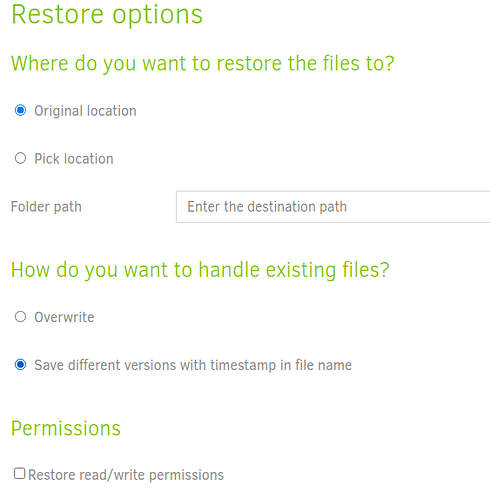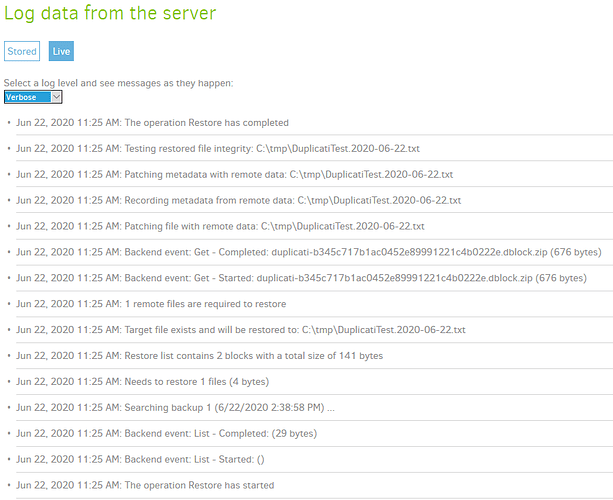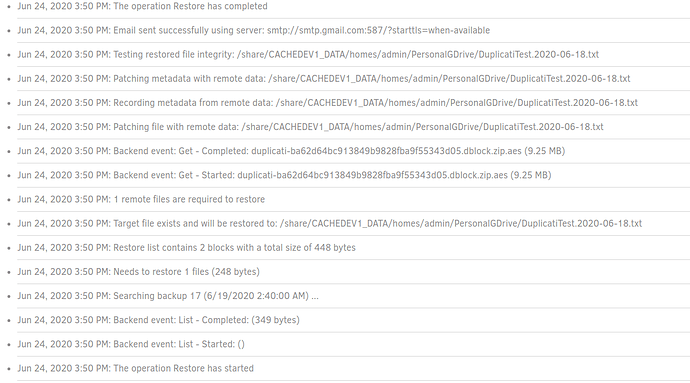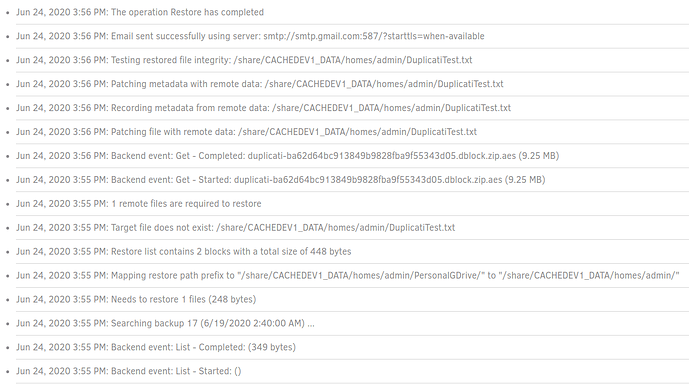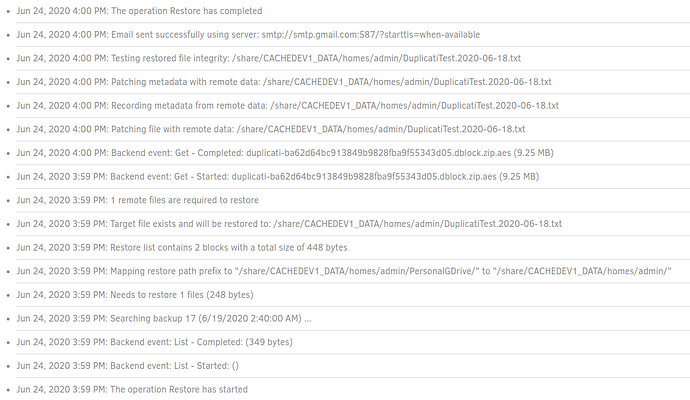Sorry for the late reply. Got caught up in some work stuff.
Yeah, I did verify that the file changed between those times.
So doing the “test” with “Original Location” and “timestamp” we get the following log output:
However, when I actually go to the location, the file doesn’t exist:
[admin@server PersonalGDrive]# pwd
/share/CACHEDEV1_DATA/homes/admin/PersonalGDrive
[admin@server PersonalGDrive]# ls Dup*
DuplicatiTest.txt #<-- Original file, not the restored version
Doing the same thing, but choosing a different location does restore the file, but it is not in the timestamp format; it’s just DuplicatiTest.txt. Here is that restore operations log:
I did the same thing above (specifying a different location), but left a file named DuplicatiTest.txt in that new directory. It actually restored it perfectly fine, with the timestamp information:
Next, I tried to do a “custom location” recovery, but directed the custom location to actually be the original location (to make sure it was the directory that is the culprit, not the the “Original Location” option itself). That did not restore the file correctly. ie. the same behavior as the first test in this comment:
See imgur album since new members can’t post more than 3 images
And lastly, I tried to do “Original Location”, but set it to Overwrite and it still did not actually restore the file:
See imgur album since new members can’t post more than 3 images
In Summary:
- “Original Location”,
DuplicatiText.txt file present == no restore
- “Custom Location”,
DuplicatiText.txt file not present == restored as DuplicatiText.txt
- “Custom Location”,
DuplicatiText.txt file present == restored as DuplicatiText.2020-06-18.txt
- “Custom Location” (but set to the original directory),
DuplicatiText.txt file present == no restore
- “Original Location”,
DuplicatiTest.txt file present, set to “Overwrite” == no restore
Note all of these runs except for #5 were set to do a “timestamp” file name and none of them had any errors.
I have no idea why it’s having problems restoring to the original directory. The user permissions to the original directory and the other directory I had been selecting are exactly the same (at least as far as ls -l is showing). Any ideas what could be causing this?