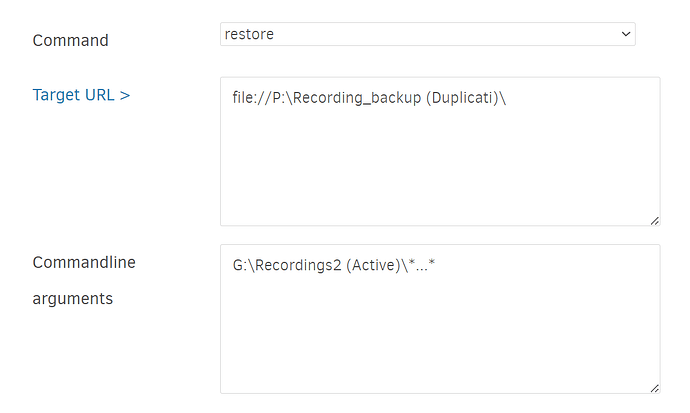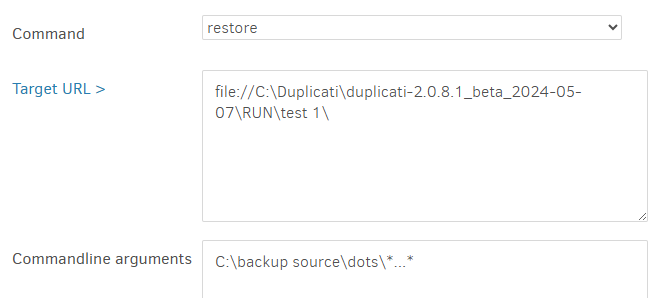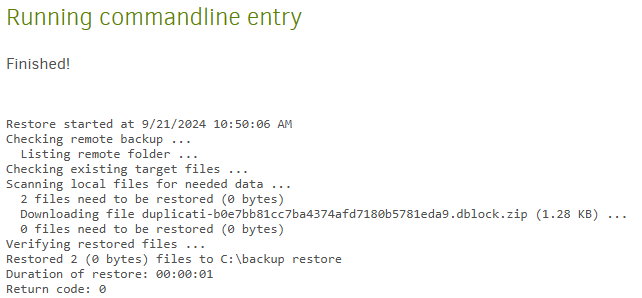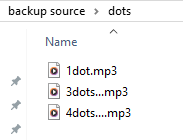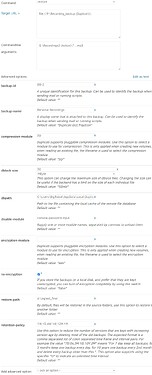Imagine that on a portable hard drive I have many recorded conversations of family and friends that function like audio-only versions of home movies. Each conversation has a detailed filename, involving specific topics covered, unique stories, inside jokes and so on. Sometimes, the file names become prohibitively long, so I resorted to using the file titles in Windows 10, specifically the Title file property attribute found in the details tab after you right-click on the MP3. This is what I mean: https://www.tenforums.com/tutorials/93210-add-change-remove-file-property-details-windows-10-a.html
Unfortunately, when I plugged my portable drive containing all the conversations into my new Windows 11 computer, the detailed file names were missing on the files with the longer names. Is there anything I can do to get them back?
I have a Duplicati background of these files at various points in time, but it doesn’t appear that this metadata is saved. Or if it is, I’m not seeing it.
The other thing is, I intentionally made sure the file names of these files ended with three dots, like This File Name Is Too Long to Fit inside Space Provided by Microsof….mp3. That way I could quickly find which files have the extended file names and then replace them with my manual alternate backup. However, when I search for …mp3 in the Duplicati program, it appears to highlight the correct selection of files but when I go to restore, the program attempts to recover all my audio files not just the ones with the really long filenames. Is there a way I could restore only the files that end with …mp3?