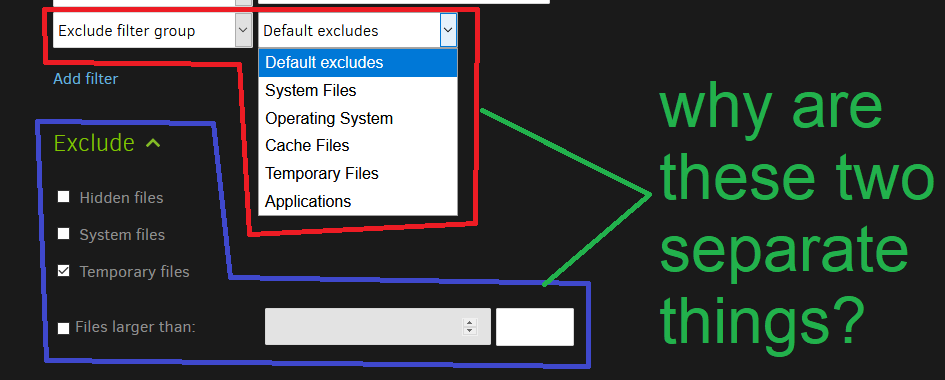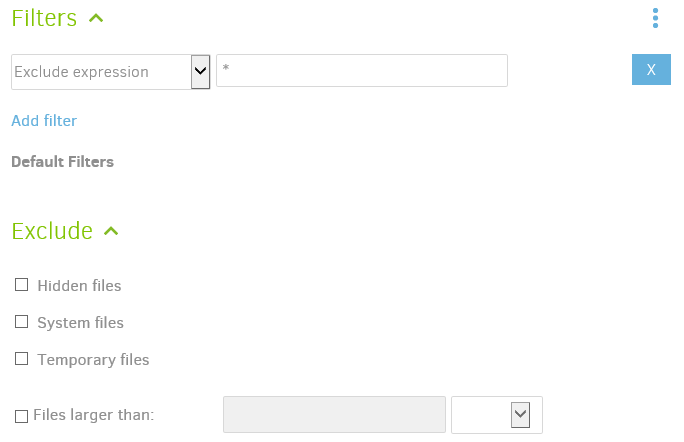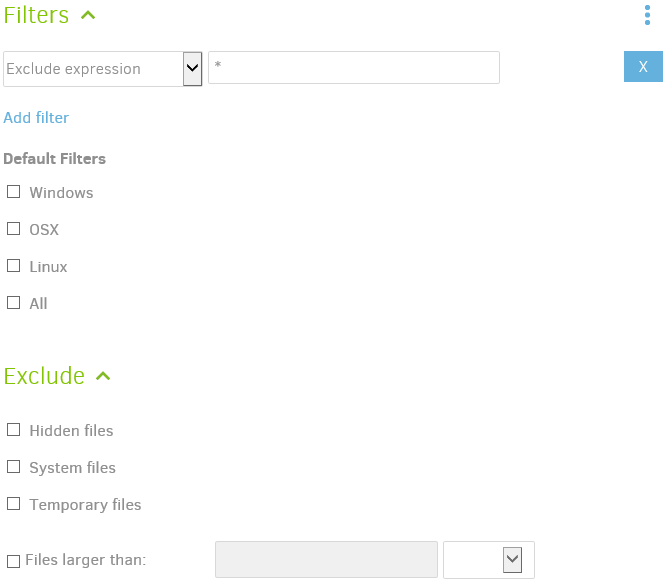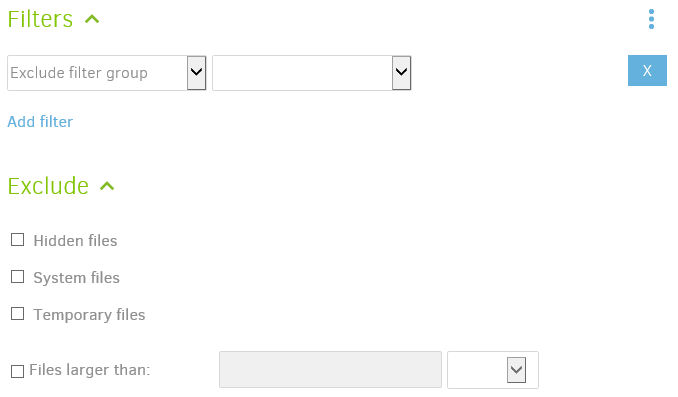Historical questions are often difficult to research, however I will point to some things I came across.
2.0.2.1_beta_2017-08-01 looked like below. I have begun an add filter dialog, to give a glimpse of it:
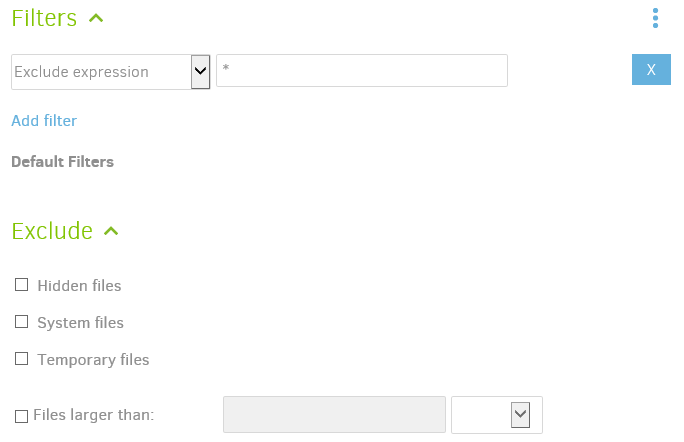
2.0.3.3_beta_2018-04-02 looked like below. There appear to be checkboxes for OS-specific filters.
2.0.3.5_canary_2018-04-13 has Exclude filter group on the dropdown for the first time, as per:
- Added filter groups and a UI for it, thanks @tygill
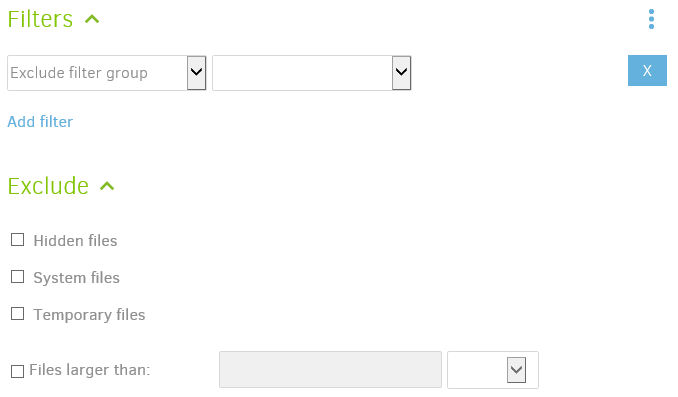
For discussions and code changes, see Revise default backup filter UI #3030 and also follow its links.
But having traced the evolution of the UI a bit, and not having written or read the code, I wonder if the bottom section is what one might call file attributes (see Windows and probably DOS attrib command) being formalized as attributes that the Microsoft .NET design makes available in per-file FileAttributes.
The upper section looks path-oriented, so System Files would be path patterns you see in the help, whereas the lower section would be the file attribute as in attrib command (and also dir command).
My thoughts on the lower section are a guess, but you can do some testing of it, or maybe find a post.
Actually I think the lower section is documented in a Filters manual section which explains it as below:
Besides filter rules there are settings that can exclude specific files by their attributes. Those settings are --skip-files-larger-than and --exclude-files-attributes . The latter is able to exclude files that have any of the following attributes: ReadOnly , Hidden , System , Directory , Archive , Device , Normal , Temporary . Those settings are applied to all files of the backup.