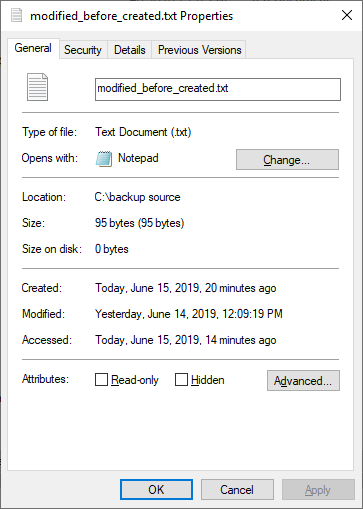What clues did you see (the more extensive the list, the better, because I think this is actually hard to see).
Block-based storage engine and How the backup process works would be worth reading if you haven’t yet. Basically Duplicati is supposed to only upload file blocks that aren’t already backed up, otherwise, it simply points to its old blocks. The file appears in the dated backup tree whether or not anything actually changed.
You can find out how many files it saw as candidates for checking-for-changes in Show log of the backup, e.g.OpenedFiles: would probably count all files in your two suspect folders, if Duplicati checked their files.
One can probably find some names behind that count by logging at Verbose or higher, either using live log at About → Show log → Live → Verbose, or using –log-file with –log-file-log-level=Verbose. Example line:
2019-05-01 15:14:00 -04 - [Verbose-Duplicati.Library.Main.Operation.Backup.FilePreFilterProcess.FileEntry-CheckFileForChanges]: Checking file for changes C:\backup source\length1.txt, new: True, timestamp changed: True, size changed: True, metadatachanged: True, 3/3/2019 11:29:09 PM vs 1/1/0001 12:00:00 AM
which in this case looks like a new file, but these are the sorts of tests that decide whether to open/backup.
If there is a problem where these folders are always backed up, a test for that would be to create a backup containing only these two folders and run it twice. If issue exists, it would upload twice and take same time.
Result for “no issue” would be no backup, because by default a new “view” of files isn’t done if no changes. –upload-unchanged-backups in Advanced options can override that and get a view, but can’t force uploads.
EDIT:
C:\backup source>perl -e “utime(time,time-24*60*60,‘modified_before_created.txt’);”
Start of first backup, which uploads files:
2019-06-15 12:13:57 -04 - [Profiling-Timer.Begin-Duplicati.Library.Main.Operation.BackupHandler-BackupMainOperation]: Starting - BackupMainOperation
2019-06-15 12:13:57 -04 - [Verbose-Duplicati.Library.Main.Operation.Backup.FileEnumerationProcess-IncludingSourcePath]: Including source path: C:\backup source\modified_before_created.txt
2019-06-15 12:13:57 -04 - [Verbose-Duplicati.Library.Main.Operation.Backup.FilePreFilterProcess.FileEntry-CheckFileForChanges]: Checking file for changes C:\backup source\modified_before_created.txt, new: True, timestamp changed: True, size changed: True, metadatachanged: True, 6/14/2019 4:09:19 PM vs 1/1/0001 12:00:00 AM
All of next backup run, which sees no work:
2019-06-15 12:14:06 -04 - [Profiling-Timer.Begin-Duplicati.Library.Main.Operation.BackupHandler-BackupMainOperation]: Starting - BackupMainOperation
2019-06-15 12:14:06 -04 - [Verbose-Duplicati.Library.Main.Operation.Backup.FileEnumerationProcess-IncludingSourcePath]: Including source path: C:\backup source\modified_before_created.txt
2019-06-15 12:14:06 -04 - [Verbose-Duplicati.Library.Main.Operation.Backup.FilePreFilterProcess.FileEntry-SkipCheckNoMetadataChange]: Skipped checking file, because no metadata was updated C:\backup source\modified_before_created.txt
2019-06-15 12:14:06 -04 - [Profiling-Timer.Finished-Duplicati.Library.Main.Operation.BackupHandler-BackupMainOperation]: BackupMainOperation took 0:00:00:00.003
No second backup made. Can you supply details on how to get this, or was it maybe a misunderstanding?