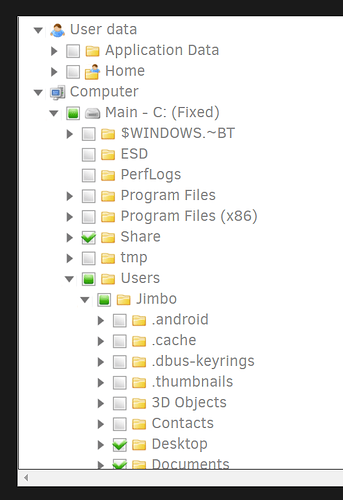Thank you @johnvk!
The guide works perfectly but I did notice a small issue that may affect some users.
When moving my existing backup sets that contained selections in the User data folders section they will need to be updated to use the full path in the Computer section to get to that users data instead.
This should be expected but I had overlooked it, now that Duplicati is running as under the local system account those selections are no longer valid and you will get an error when trying to run the job something about %documents% not being found or valid (sorry didn’t get a screen cap).
Before the change I was backing up my Desktop and Documents folders as shown in image 1.
Image1
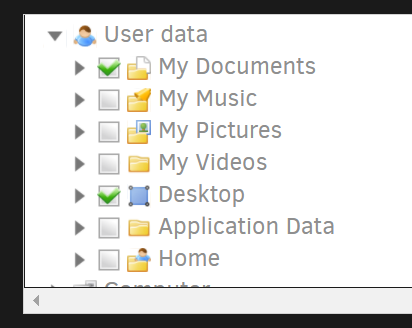
Now that Duplicati is running as a service I need to specify my Desktop and Documents folders via full path in the Computer section as shown in image 2. Notice how the User data now only contains Application Data and Home and neither contain anything of use.
Image 2
The next time the backup runs it will take a bit longer than usual while it figures out that nothings really changed but it still has to do some housecleaning on the paths.
I also renamed the Duplicati folder in my user profile to C:\Users\Jimbo\AppData\Local\DuplicaiOld so I don’t accidentally launch the “old” tray config (which will now run @ 8300) but that is totally optional and will be deleted once I’m confident I’ve update all my trayicon shortcuts.
Adding the --no-hosted-server to the tray icon worked like a charm for me, don’t forget to update the shortcut on the Start Menu, right-click More, click Open File Location. In the window that opens right-click on the Duplicati 2 icon and add the --no-hosted-server to the end of the target path. Can also be found directly via C:\ProgramData\Microsoft\Windows\Start Menu\Programs
My power shell script still runs jobs like it should and VSS is now working so I’m really quite pleased, thanks again.