For my initial backups, I excluded some big & old folders. Now I was browsing to include (un-excluding) them again, but tree view only show “green” for included, and “red” for excluded. Having a “blue/grey/yellow/…” for “included but with excluded inside” would be practical to see half included folders
Thanks for the suggestion @enboig, but what browser, OS, and Duplicati version are you using?
I’m asking because with Firefox on my Windows 10 machine with Duplicati 2.0.3.5 canary I have:
- grey = nothing selected (
 )
) - solid green = some selected (
 )
) - green checkmark = everything selected (
 )
)
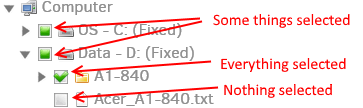
But there is no mark for “some unselected”. You may have something marked in red inside “A1-840” and you don’t know unless you open it or look at filters.
I think in this case Nextcloud folder should be marked somehow
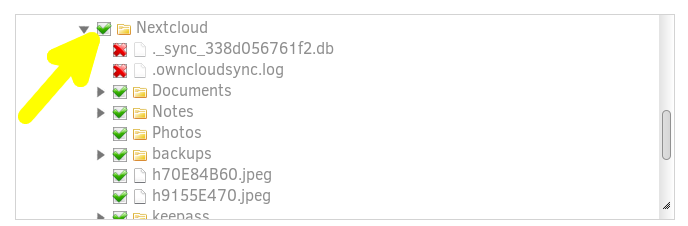
At least directly exploded folders could. A more advanced feature could mark other excluded folders by advanced filters, they couldn’t be re-added with just one cloud, but you would see if filters are working as expected.
Sorry, I misunderstood - you meant explicitly excluded files/folders, got it.
How are you excluding the files in your example?
The idea sounds useful to me, but wouldn’t using more checkbox symbols make the UI unclear. At the moment, we have 4 possible states for a file/folder:
- Unselected
- Selected (subfolders are selected automatically)
- Unselected, but one or more subfolders are selected
- Blocked to prevent inclusion by selecting a parent folder.
To effectively show the state of each item, the following symbols should be added:
- Selected, but some subfolders are blocked
- Blocked, but some subfolders are (re)selected.
- Several combinations of the icons above (like Unselected, but some subfolders are selected but there are also blocked subfolders).
A suggestion to keep the UI simple and clear:
- In the main interface, there are 3 possible symbols: an empty checkbox, a green check mark and a red cross. Empty checkbox means “Not selected, thus not included in backup selection”. Green check box stands for “this item is selected for inclusion” and Red cross is for items that are blocked.
- Icons (empty checkbox, checkmark and cross) are replicated to all child items in grey, until a child item is (de)selected again and make it red or green again. So a grey cross means “This folder is excluded, because a parent item is blocked”.
- The “3 dots” menu has a single entry: Show advanced editor, which will give a nice list of inclusions/exclusions. A new entry Show applied selections could be added to this menu, that changes the file picker to read only and shows a red, yellow or green bullet for each entry: green for included items, red for excluded/blocked items and yellow for “not selected, so excluded from backup”. Of course all filters should be taken into account to determine the bullet color.
- When clicking or hovering on/over an entry a popup could show up, telling, why the entry is included/excluded, just like the
test-filterscommand does.
As a bonus, we will have a graphical UI for the test-filters command.
I like the idea of displaying this information, but I worry about wildcard exclusions.
It seems useful to know that some subfolder is excluded, but if I exclude all .txt files and there is now red crosses on every single folder in the backup that wouldn’t help me.
I agree with that. In my suggestion, in the file picker there are only check marks/crosses that can be set on/off by the user. Child items are replicated (in grey), regardless if an item is excluded by a filter or not.
In a separate view (applied selections) that is read-only, the applied filters can be visualized somehow.
This separates (de)selecting source items by the user from an overview what is actually backed up and what’s excluded.
My idea was just adding way for a user to know if there where blocked items inside a selected folder, and just for blocked item using the “easy interface” (aka mouse); not using “advanced filters” as "files greater than X, or “folders containing ‘yyy’ in path”.
I would really love (and prefer) an advanced web-ui similar to test-filters to list all folders and files, and when I move the mouse over a blocked item (being a folder or a file) a pop-up saying which filter rule is blocking it; but that was out of my suggestion.