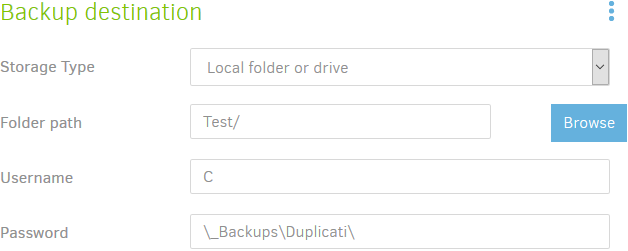I have used the target path to a local connected USB storage. This is the part of
the exported configuration:
“Backup”: {
“ID”: “1”,
“Name”: “CorsAir”,
“Tags”: ,
“TargetURL”: “file://E:\@Ba\CA\”,
“DBPath”: “C:\Users\currentUser\AppData\Local\Duplicati\RJDAPMNBFO.sqlite”,
“Sources”: [
“F:\”
],
The first backup runs without any error reported. But I see no file in the target folder.
So I try to restore a big file from the backup. This seams to be done without an error but after a while
a message pops up:

Surprisely there is a connection to the target path within the installation folder.
No files are here.
I look to the Command of the backup:
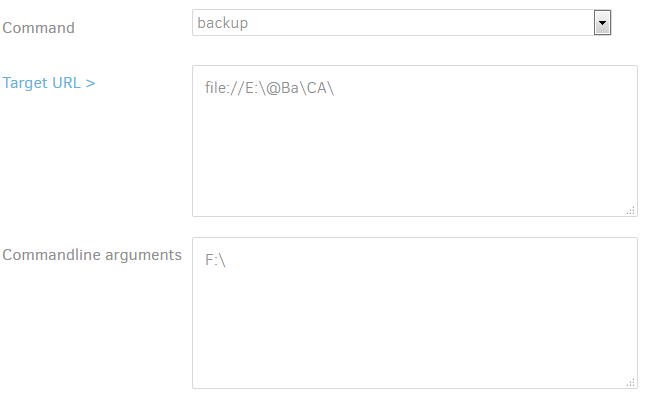
It seams to be there is a special handling of the character @ within the folder name. This
character leads the system to use parts of this name as user and password:
This must be corrected. A character @ is legal within a folder or file name.
I am sure you will find a solution for those special chars in names.
Regards
FPSt
Hi @GitHubror, welcome to the forum!
You are correct that there is an issue when using a local folder path that includes “@” in Windows. Specifically, Duplicati is trying to parse it as if it were an FTP or FILE connection that includes username and password (ftp://username:password@hostname/). If you go back and edit your job Destination you’ll likely see:
-
Folder path = BA\CA\/ (anything after “@” appears here)
-
Username = E (anything before the “:” appears here)
-
Password = <blank> (if you had any subfolders between “E:” and “@” they would appear here)
The issue has been reported on GitHub but unfortunately does not yet appear to have been resolved.
I tested the following on step 2 (Destination) in version 2.0.3.6 canary running on Windows 10:
-
“Test connection” button incorrectly says “Connection worked!” with a path to a non-existing folder of C:\_Backups\Duplicati\@Test.
What I expected was the usual “The folder xxxx does not exist. Create it now?” message.
-
“Test connection” correctly shows “The folder xxxx does not exist. Create it now?” with a path to a non-existing folder of C:\_Backups\Duplicati\@Test\Test2 HOWEVER clicking the “Yes” button incorrectly shows the “Connection worked!” message even though no folder was created.
What I expected was for the “Yes” button to created the folder OR to report that the folder was NOT created.
-
Manually creating the folder does NOT resolve the issue
-
Running the job DOES work (at least for me) but files are dropped into C:\Program Files\Duplicati 2 subfolder just as they were for GitHubror. My guess is it “worked” for me because of my 2nd test above.
Try to set local destination path to C:\_Backups\Duplicati\@Test\ and you’ll get this when you come back to edit it:
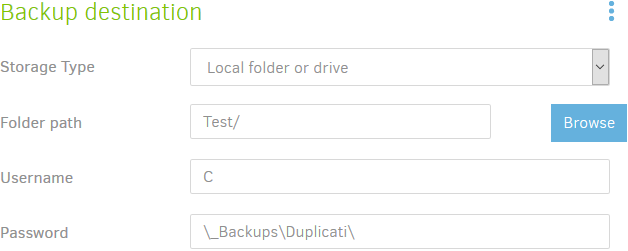
(By the way, I edited the topic title to better reflect the cause of the issue.)