Hi,
as I initially struggled in getting this to work here is a short summary what to configure and how to use.
(Note: This might work for Nextcloud in a similar way)
How To Use Owncloud Through WebDAV As Storage
Prepare Owncloud
Enable WebDAV
WebDAV is enabled by default for all users on the Owncloud installations I know. See documentation.
Create a User
If not already done, create a user. Either a special user just for Duplicati or use any user credentials you have. For Duplicati it does not matter.
Create a Backup Job
Target Selection
When creating the backup job configure the target/ destination page as “WebDAV” (sorry, only German screenshot) and enter your target hostname with the port (with SSL usually 443, strongly recommended) Owncloud username and the password. As target directory use something which is unique for Duplicati so it will not interfere with your owther Owncloud files. Duplicati might ask for permission to create this folder if it does not exist.
Make sure the credentials work by testing the connection. Once succesfull you should be fine.
Most difficult thing for me was to figure out the correct path to use.
Always use remote.php/webdav/ as prefix followed by the directory you will use (here: Duplicati-Backup).
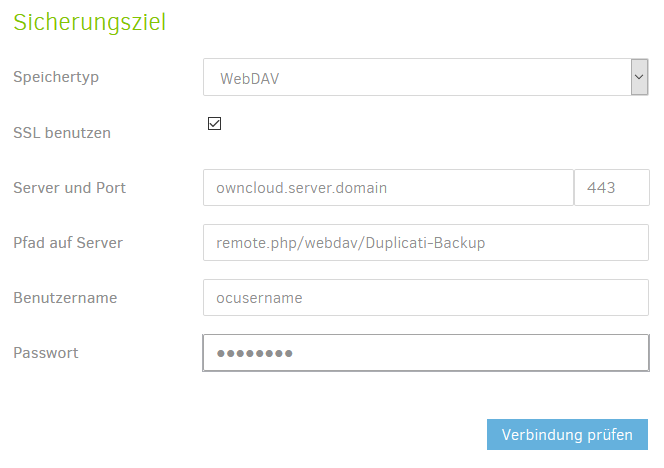
I did not add any advanced options.
Further Configuration
No further special configuration needs to be done for Owncloud here. Just use whatever you prefer for your backup.
Options
For myself I configured a size of 50MB. You might re-configure it for your needs. But it has nothing to do with Owncloud target itself. See Duplicati documentation for further details.
Start Backup
Start your backup and you will notice the new directory on your Owncloud server will be filled by Duplicati data.