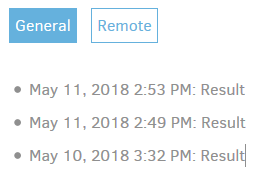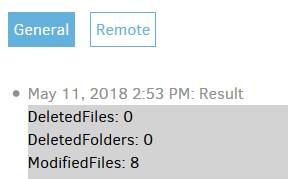I have looked for information on my problem from the forum, and found similar symptoms, but could not find instructions on how to recover.
I have two backup sets scheduled to run so early in the morning that they kick off immediately when I open my laptop for the first time every day. This morning, I noticed that the extrenal USB disk had gotten unconnected, and I realized the backup would fail. I reconnected the disk and waited for the two backup jobs to finish. Turned out that the second job succeeded, and only the first one failed.
The warnings I got were all about files that had been “listed as Uploaded with size 0”, and the errors referred to the same thing. Unfortunately, I do not have the original wordings, because the UI shows only a limited range of logs, even from one single day. Anyway, the files mentioned in the messages were all marked as “remote file” and their extensions are “.dlist.zip.aes”, “.dblock.zip.aes” and “.dindex.zip.aes”. The warnings only list on file of each type. And indeed, the three files on the external drive are empty.
When I ran the backup again, I got the same warnings, but no errors anymore. To get rid of the warnings too, I decided to try and repair the local database. The operation gave the same warnings, plus error messages of “Invalid header marker” type. Of course the header markers are invalid, if the remote files are empty. After the repair, I tried running the backup again, and again it gave warnings, but no errors.
I pondered whether rebuilding the local database would help, since the empty files were remote ones. Running out of options, however, I decided to run the rebuild, and that was a mistake. After taking quite a while, the rebuild resulted in a failure. The browser UI was not even able to show me any “result” entries anymore, just messages.
Fortunately, the other backup that had succeeded in the morning was of my home directory (and the failed of a data partition), so I was able to restore the local database form backup.
Running local database repair on the restored local database file still fails, and running the backup again succeeds with warnings only. What can I do to get this situation properly resolved?
This log is from the latest repair:
MainOperation: Repair
RecreateDatabaseResults: null
ParsedResult: Error
EndTime: 20.5.2018 12:36:20 (1526808980)
BeginTime: 20.5.2018 12:34:11 (1526808851)
Duration: 00:02:08.8806970
Messages: [
ignoring remote file listed as Deleted: duplicati-20180219T050028Z.dlist.zip.aes,
ignoring remote file listed as Deleted: duplicati-20180219T175110Z.dlist.zip.aes
]
Warnings: [
remote file duplicati-20180520T032906Z.dlist.zip.aes is listed as Uploaded with size 0 but should be 377469, please verify the sha256 hash "2V6/+jDHxcLbx+l6UKolfBQ1VwO/zA/woX3oe9Nkxek=",
remote file duplicati-b1e6bc61726b243d19ad513f06bc0d636.dblock.zip.aes is listed as Uploaded with size 4194304 but should be 10960045, please verify the sha256 hash "NdMz6iz6/XopE/hipmE5EWz/sHXrtgWrTLeyUinx/KA=",
remote file duplicati-i672488a1535041cdae235a1b50b74945.dindex.zip.aes is listed as Uploaded with size 0 but should be 36621, please verify the sha256 hash "YtSd9vMkpvGyRIzjQ90R3UWt07uvafLJPmkglnF9scg="
]
Errors: [
Failed to perform verification for file: duplicati-20180520T032906Z.dlist.zip.aes, please run verify; message: Invalid header marker => Invalid header marker,
Failed to perform verification for file: duplicati-b1e6bc61726b243d19ad513f06bc0d636.dblock.zip.aes, please run verify; message: Offset and length were out of bounds for the array or count is greater than the number of elements from index to the end of the source collection. => Offset and length were out of bounds for the array or count is greater than the number of elements from index to the end of the source collection.,
Failed to perform verification for file: duplicati-i672488a1535041cdae235a1b50b74945.dindex.zip.aes, please run verify; message: Invalid header marker => Invalid header marker,
Failed to accept new index file: duplicati-i2a343c9112b64780a60d1dc34eba5dcc.dindex.zip.aes, message: Volume duplicati-b8ec7f819fdfc41659d94886007abeb27.dblock.zip.aes has local state Deleting => Volume duplicati-b8ec7f819fdfc41659d94886007abeb27.dblock.zip.aes has local state Deleting,
Failed to accept new index file: duplicati-i7bd434485c0f486c8ea88e69abb6607a.dindex.zip.aes, message: Volume duplicati-b2caa2fbff3904d08bb95214328fc5cad.dblock.zip.aes has local state Deleting => Volume duplicati-b2caa2fbff3904d08bb95214328fc5cad.dblock.zip.aes has local state Deleting
]
BackendStatistics:
RemoteCalls: 25
BytesUploaded: 489341
BytesDownloaded: 41930
FilesUploaded: 1
FilesDownloaded: 2
FilesDeleted: 6
FoldersCreated: 0
RetryAttempts: 12
UnknownFileSize: 0
UnknownFileCount: 0
KnownFileCount: 812
KnownFileSize: 13222677365
LastBackupDate: 20.5.2018 11:20:10 (1526804410)
BackupListCount: 170
TotalQuotaSpace: 492217737216
FreeQuotaSpace: 415482322944
AssignedQuotaSpace: -1
ReportedQuotaError: False
ReportedQuotaWarning: False
ParsedResult: Success
This log is from the latest backup:
DeletedFiles: 1
DeletedFolders: 0
ModifiedFiles: 31
ExaminedFiles: 4967
OpenedFiles: 45
AddedFiles: 14
SizeOfModifiedFiles: 43217794
SizeOfAddedFiles: 167404
SizeOfExaminedFiles: 3156682084
SizeOfOpenedFiles: 43707274
NotProcessedFiles: 0
AddedFolders: 5
TooLargeFiles: 0
FilesWithError: 0
ModifiedFolders: 0
ModifiedSymlinks: 0
AddedSymlinks: 1
DeletedSymlinks: 0
PartialBackup: False
Dryrun: False
MainOperation: Backup
CompactResults:
DeletedFileCount: 0
DownloadedFileCount: 0
UploadedFileCount: 0
DeletedFileSize: 0
DownloadedFileSize: 0
UploadedFileSize: 0
Dryrun: False
MainOperation: Compact
ParsedResult: Success
EndTime: 20.5.2018 12:43:31 (1526809411)
BeginTime: 20.5.2018 12:43:19 (1526809399)
Duration: 00:00:12.3842340
BackendStatistics:
RemoteCalls: 9
BytesUploaded: 6101063
BytesDownloaded: 52877399
FilesUploaded: 3
FilesDownloaded: 3
FilesDeleted: 1
FoldersCreated: 0
RetryAttempts: 0
UnknownFileSize: 0
UnknownFileCount: 0
KnownFileCount: 809
KnownFileSize: 13218913358
LastBackupDate: 20.5.2018 12:42:46 (1526809366)
BackupListCount: 169
TotalQuotaSpace: 492217737216
FreeQuotaSpace: 415486091264
AssignedQuotaSpace: -1
ReportedQuotaError: False
ReportedQuotaWarning: False
ParsedResult: Success
DeleteResults:
DeletedSets: [
Item1: 167
Item2: 20.2.2018 6:47:46 (1519102066)
]
Dryrun: False
MainOperation: Delete
ParsedResult: Success
EndTime: 20.5.2018 12:43:31 (1526809411)
BeginTime: 20.5.2018 12:43:14 (1526809394)
Duration: 00:00:16.8943840
RepairResults: null
TestResults:
MainOperation: Test
Verifications: [
Key: duplicati-20180520T035609Z.dlist.zip.aes
Value: [],
Key: duplicati-iae985c25691540208d25ed7d57438789.dindex.zip.aes
Value: [],
Key: duplicati-b7abd16bf7f4d41f7b142dea8e8c7c056.dblock.zip.aes
Value: []
]
ParsedResult: Success
EndTime: 20.5.2018 12:43:34 (1526809414)
BeginTime: 20.5.2018 12:43:32 (1526809412)
Duration: 00:00:01.8155420
ParsedResult: Warning
EndTime: 20.5.2018 12:43:34 (1526809414)
BeginTime: 20.5.2018 12:42:45 (1526809365)
Duration: 00:00:48.5627860
Messages: [
ignoring remote file listed as Deleted: duplicati-20180219T050028Z.dlist.zip.aes,
ignoring remote file listed as Deleted: duplicati-20180219T175110Z.dlist.zip.aes,
Deleting 1 remote fileset(s) ...,
Deleted 1 remote fileset(s),
Compacting not required,
...
]
Warnings: [
remote file duplicati-20180520T032906Z.dlist.zip.aes is listed as Uploaded with size 0 but should be 377469, please verify the sha256 hash "2V6/+jDHxcLbx+l6UKolfBQ1VwO/zA/woX3oe9Nkxek=",
remote file duplicati-b1e6bc61726b243d19ad513f06bc0d636.dblock.zip.aes is listed as Uploaded with size 4194304 but should be 10960045, please verify the sha256 hash "NdMz6iz6/XopE/hipmE5EWz/sHXrtgWrTLeyUinx/KA=",
remote file duplicati-i672488a1535041cdae235a1b50b74945.dindex.zip.aes is listed as Uploaded with size 0 but should be 36621, please verify the sha256 hash "YtSd9vMkpvGyRIzjQ90R3UWt07uvafLJPmkglnF9scg=",
remote file duplicati-20180520T032906Z.dlist.zip.aes is listed as Uploaded with size 0 but should be 377469, please verify the sha256 hash "2V6/+jDHxcLbx+l6UKolfBQ1VwO/zA/woX3oe9Nkxek=",
remote file duplicati-b1e6bc61726b243d19ad513f06bc0d636.dblock.zip.aes is listed as Uploaded with size 4194304 but should be 10960045, please verify the sha256 hash "NdMz6iz6/XopE/hipmE5EWz/sHXrtgWrTLeyUinx/KA=",
...
]
Errors: []