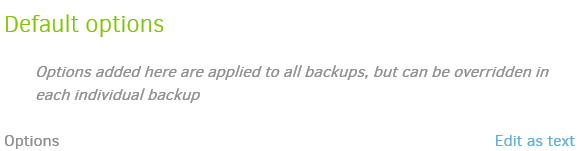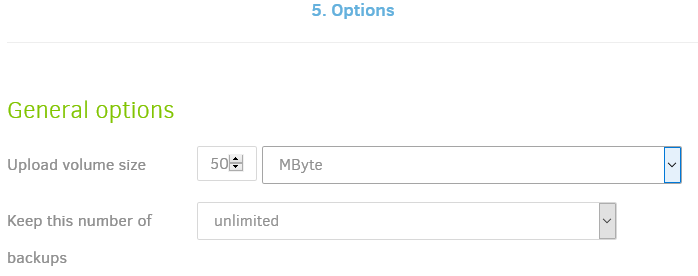I’m looking into duplicati to replace crashplan for my NAS now that they have dropped end user support.
Intention is to rent a 2TB VPS as a destination and use duplicati
I am trying to understand the retention options and their impact on needed space at the destination.
For some of my files, raw photos, I only want one copy kept. They never change and this is a secondary or tertiary backup of those files. To need to restore them multiple hard drives in multiple locations have to have died at the same time.
Other files I probably want versions of to provide quicker restore from user error without having to get the offsite disks back.
From what I’ve been able to understand so far is I set keep-versions to 1 for the photos it’ll do exactly that and roughly need 1:1 source to destination storage ( excluding any compression )
Is that correct ?
For the other files keep-versions of 3 will keep just three versions of each file, and not three versions of the whole backup set ?
So if I have a 100GB dataset where 10GB of it changes regularly I’ll need 100+3*10GB = 130GB of storage at the destination ?
I’ve used duplicity in the past, which works on a different principal of keeping backup sets, so destination storage ends up being a multiple of the source, which will get expensive.
As I said before happy to read myself if someone has a good link.
Thanks