I am having database problems. I was trying to delete and recreate my database. It seems like it is taking forever and I have seen in places that it can take a while to recreate a database. So I just want to get my files from the backup. I see there is a bunch of zip files, how can I get my files out of the zip files?
Short answer - you can’t.
Duplicati uses deduplication - all files are broken into chunks, compressed, and encrypted.
So let’s take a different approach. How large is your backup data? (What is shown when you click on your backup set… “Backup: XXX GB / XXX versions”)
Also, what version of Duplicati are you using? There have been some improvements to the database recreation process but those changes haven’t made it to the beta channel. If you are willing to test a canary version you may find it can recreate the database much more quickly.
Welcome to the forum @bobbyj
Could you clarify this? Do you want all files, or selected files, and do you want latest version or earlier?
All ways to restore need some tools (as noted, you can’t just unzip manually) but there are many tools. Some might be more download-heavy than others. This gets into the previous size-of-backup question.
There’s currently a canary bug that gives me pause on suggesting it except for special circumstances, however your situation might fit it. Do you know if you want to continue backups after you get your files?
I do not see the where it says the size but the folder that is holding the files is 128 GB. I am running version 2.0.4.23_beta_2019-07-14
I want all files. I want to start over from scratch. I want to get all files that Duplicati has backed up and delete my database and my backup. After I clear all that out I will start a new one and hopefully not have a problem. My backup is not encrypted BTW not sure if that makes a difference.;
Ok, if you are willing perhaps you can try the latest canary version. It has some fixes which can make database recreation much faster in certain situations. Word of warning - do not use the purge command with the current canary release. (It is uncommon to use that command but wanted to warn you just in case.)
If you do switch to canary, note that you cannot go back to the beta version until a new beta version is released. Although if your intent is to start over completely with Duplicati, you could potentially go back to the beta channel at that time. You may find that you don’t need to start over though - the latest canary version may recreate your database just fine and backups can resume normally.
Good luck
What version of all the files? Duplicati takes dated views of the configured source files. It’s easy to go back to a point-in-time for all, but I’m not clear why you’d restore all and then back them up again. Did you get hit by ransomware, or suffer some other loss to your original source files that calls for restoring from backup?
Restoring files if your Duplicati installation is lost describes “Direct restore from backup files” which can be faster than a DB recreate unless you do the Recreate on command-line with right options, e.g. –version=0
Disaster Recovery covers advanced tool options such as Duplicati.CommandLine.RecoveryTool.exe which don’t rely on the local DB at all, don’t make a partial temporary database as direct restore would do, and are well-suited to restoring all files of a particular version, with latest version being the default restore.
Wow what a huge difference. I upgraded to version 2.0.4.30_canary_2019-09-20 and it took hardly no time lol. What a huge difference that made. Thank you.
One other thing. Not related to this but I did a restore one day and it took forever. I looked at the log and it kept displaying file permission errors. I then ran Duplicati as administrator and it did not have any file permission errors and it restored the files rather quickly. I think Duplicati should always be run as administrator.
Empty source file can make Recreate download all dblock files fruitlessly with huge delay #3747 was fixed in 2.0.4.18. Unfortunately dblock put retry corrupts dindex, using old dblock name for index – canary regression #3932 seems to have been added in 2.0.4.16, and the purge issue mentioned (also affects repair) in 2.0.4.29.
So if you got your files back, the Duplicati version to resume backup on is a question, given issues in canary.
I am not sure what you mean by “What version of all the files?” I want all my files from the backup because I am about to reinstall Windows. Something funky is going on with my computer. I reinstalled Windows a few weeks ago but it is still acting up. I have some files that I downloaded since I restored them the other day. I did not restore every directory and I have new files. I want to get all the files from Duplicati so I can put them in a safe place because I am not sure they are safe because of the database errors. Once I have the files from Duplicati and backup my new files I am going to format and install Windows and not load much on it and try to figure out the problem.
Thank you for showing me that. I did not know you could do that. Do you even need a database?
This is not a file copy. It keeps old versions to go back to, and shows sizes and version on home screen:

When you restore, you get a dropdown that lets you pick the version of the files that you want to restore:
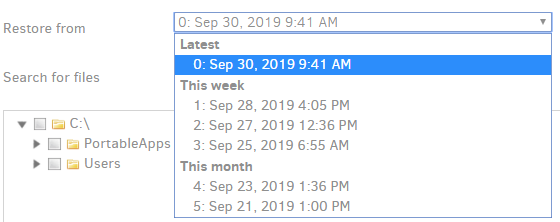
I’d guess you want the latest version available for your files. For Windows system files, answer is unclear.
If “put them in a safe place” means something like a portable USB drive, you could copy with File Explorer, or try an image backup onto the drive with Macrium Reflect Free (which should also do file-level restores).
Getting files from Duplicati is a good test to see if Duplicati can do it, but given issues, might not be safest.
Windows has a variety of less disruptive ways to try to fix things. An in-place upgrade from ISO to current version might work (if you have another system available to make the ISO to then run on troubled system), however because you already reinstalled once, then I’m not sure if also trying in-place upgrade would help.
Back to version question, if you want the latest, it’s usually the default. See it’s highlighted on above image.
As far as I know, 2.0.4.30 has no new bugs with direct restore, and you can see if you like what it restores.
Your new files that are newer than your last backup (if that’s what you said) complicate things, and maybe could be found with date-based search in File Explorer and saved some other way, because of the canary dindex bug mentioned, and especially if your backup is to a remote network destination out on the Internet.
Going back to 2.0.4.23 to dodge new canary bugs (and suffer old beta bugs) is not an option without doing DB rebuild on the beta (i.e. it may take awhile) because the old beta doesn’t know the new canary formats.
RecoveryTool does not use a database. It does use an index of its own making with a rather simple format. Any way you do this, restoring all files may take awhile if done over a slow network (or is it faster access?).
RecoveryTool download time will be mostly dblock files, and you need somewhere to put them temporarily. Recreate download will be mostly dblock files due to beta bug (or fast if on canary), and I think files for the Recreate aren’t kept laying around for the Restore, so the Restore would have to download dblocks again.
How the backup process works
How the restore process works
give the technical background on what I’m talking about. Complexity is needed to implement the Features
Yes, I want the latest version. There are no system files. I backed up folders that had my downloads in and My Documents, My Pictures, etc… No program files or Windows system files or anything like that.
In a safe place does mean a USB drive.
I installed version 2.0.4.30_canary_2019-09-20 and did a Recreate (delete and repair).
It is a local backup. USB hard drive and internal hard drive. Later on when I have time I will do a online backup.
I’m still kind of a fan of using highly-established software when I know I’m intentionally doing more risky work, so (out of caution) I do a Macrium Reflect Free backup to a USB drive before Windows upgrades.
That was just for an upgrade that “shouldn’t” delete data. I’d be even more backed up if planning a disk wipe. I’d also try to look at what to restore after app install, e.g. some is in C:\Users\<user>\AppData
My preference is to have more than I guess I need (in many cases a backup of every file on the drive I’ll wipe). Another option is to take it as a chance for a drive upgrade, then copy files from old drive to new.
So you should now be ready to get back into the backup and restore business if you’re willing to take the risk of an upload error, and hit a dangerous bug. On the Internet such errors are ordinary. To a USB drive there might be a good chance of preventing them by making sure the drive is plugged in during backup. If you decide to stay on 2.0.4.30 please be sure to upgrade after the bug is fixed. Or backup in another way, or (if you have space) backup several ways. Also remember my concern about what you may need later.