Below is the Restore dropdown, with versions and dates:
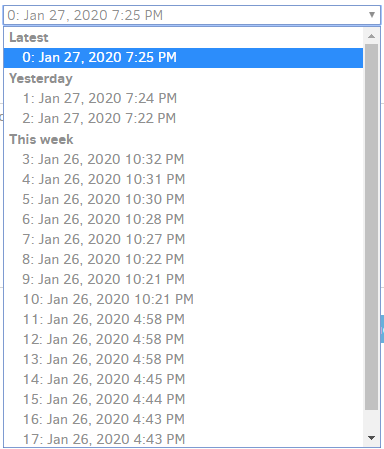
Using the Command line tools from within the Graphical User Interface to find with cleared Commandline arguments and without --exclude and --include filters should also show you:
Running commandline entry
Finished!
Listing filesets:
0 : 1/27/2020 7:25:14 PM (4 files, 8 bytes)
1 : 1/27/2020 7:24:32 PM (4 files, 8 bytes)
2 : 1/27/2020 7:22:33 PM (4 files, 8 bytes)
3 : 1/26/2020 10:32:18 PM (2 files, 2 bytes)
4 : 1/26/2020 10:31:30 PM (2 files, 2 bytes)
5 : 1/26/2020 10:30:28 PM (2 files, 2 bytes)
6 : 1/26/2020 10:28:03 PM (2 files, 2 bytes)
7 : 1/26/2020 10:27:00 PM (2 files, 2 bytes)
8 : 1/26/2020 10:22:45 PM (2 files, 2 bytes)
9 : 1/26/2020 10:21:50 PM (1 files, 1 bytes)
10 : 1/26/2020 10:21:29 PM (1 files, 1 bytes)
11 : 1/26/2020 4:58:55 PM (1 files, 1 bytes)
12 : 1/26/2020 4:58:31 PM (3 files, 4.00 MB)
13 : 1/26/2020 4:58:04 PM (3 files, 4.00 MB)
14 : 1/26/2020 4:45:12 PM (1 files, 4.00 MB)
15 : 1/26/2020 4:44:18 PM (2 files, 8.00 MB)
16 : 1/26/2020 4:43:47 PM (2 files, 8.00 MB)
17 : 1/26/2020 4:43:43 PM (2 files, 8.00 MB)
18 : 1/26/2020 9:21:49 AM (1 files, 4.00 MB)
Return code: 0
For true command line (not the GUI one), do the same thing, starting with Export As Command-line.
Note that version 0 is the latest, so make sure a scheduled backup doesn’t run while you’re planning what to delete, because all of your numbers might shift… Actual delete will need the –version option.
EDIT: while there are sizes, these are probably not exactly the concept of size that you have in mind: