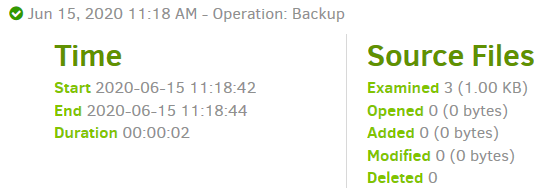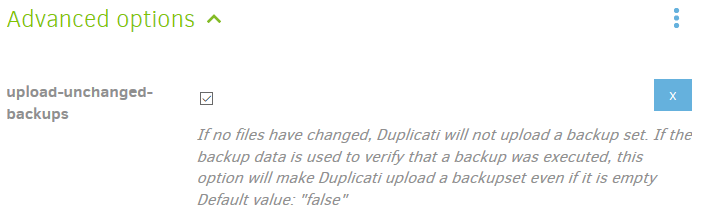More or less, anything other than “Keep all backups”. Your setting deletes backups as their age grows.
File deletion causes OneDrive to move the file to preservation hold library, and insert that time in Name.
.
The lack of timestamps from Duplicati is why I was asking to see a dlist file, with Duplicati’s timestamp.
There is usually no dlist file and no backup unless some source changes, but Duplicati sees no source:
"DeletedFiles": 0,
"DeletedFolders": 0,
"ModifiedFiles": 0,
"ExaminedFiles": 0,
"OpenedFiles": 0,
"AddedFiles": 0,
Below is a job log from a tiny test backup with no content changes, but at least it’s examining a few files:
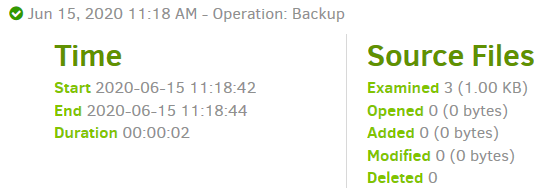
The reason I have a backup at all (despite my general claim earlier about backups requiring changes) is:
which you can try setting to see if you can get at least a dlist where it should be. But where’s the source?
As for why files are storing into the preservation hold library, the log you posted shows these files deleted:
"FilesDeleted": 2,
and the reason they were deleted is shown as:
"2020-06-12 10:15:37 +02 - [Information-Duplicati.Library.Main.Database.LocalDeleteDatabase-CompactReason]: Compacting because there are 1 fully deletable volume(s)",
"2020-06-12 10:15:37 +02 - [Information-Duplicati.Library.Main.BasicResults-BackendEvent]: Backend event: Delete - Started: duplicati-b4832419b07944b38ba6ac45ffc70a491.dblock.zip.aes (845 bytes)",
"2020-06-12 10:15:38 +02 - [Information-Duplicati.Library.Main.BasicResults-BackendEvent]: Backend event: Delete - Completed: duplicati-b4832419b07944b38ba6ac45ffc70a491.dblock.zip.aes (845 bytes)",
"2020-06-12 10:15:38 +02 - [Information-Duplicati.Library.Main.BasicResults-BackendEvent]: Backend event: Delete - Started: duplicati-id95e3e45972447589040ff0788b07fc2.dindex.zip.aes (893 bytes)",
"2020-06-12 10:15:38 +02 - [Information-Duplicati.Library.Main.BasicResults-BackendEvent]: Backend event: Delete - Completed: duplicati-id95e3e45972447589040ff0788b07fc2.dindex.zip.aes (893 bytes)",
"2020-06-12 10:15:39 +02 - [Information-Duplicati.Library.Main.Operation.CompactHandler-CompactResults]: Deleted 2 files, which reduced storage by 1.70 KB",
Let’s look for them in the preservation hold library listing:
duplicati-b4832419b07944b38ba6ac45ffc70a491.dblock.zip_767EF7E2-01B5-4ED1-A5FA-C2840ECC29A62020-06-12T01-15-15.aes
duplicati-id95e3e45972447589040ff0788b07fc2.dindex.zip_2EA27E09-A0E9-42AF-8B36-2FB968B1C0BD2020-06-12T01-15-18.aes
Time stamp in the name underwent major hours adjustment (due to time zone?) though minute matches.
The time stamp seems very poorly documented (that I can see), but below is one article that describes it:
How to set a Retention Policy on a SharePoint site
Retention in Office 365. The new way. gave a few points on the feature. There’s also the site I cited earlier.
No real backup because no source files found. Make sure your setting is right, you didn’t exclude it all, etc.
About → Show log → Live → Verbose or –log-file –log-file-log-level=verbose will show source scanning.
EDIT:
Your two latest additions to the preservation hold library weren’t commented on because the log given was from June 12. You can do the same check in the relevant log, or see delete using Information level logging.