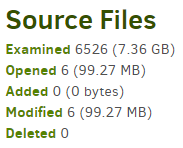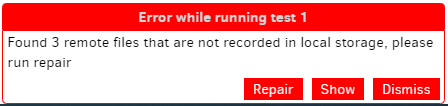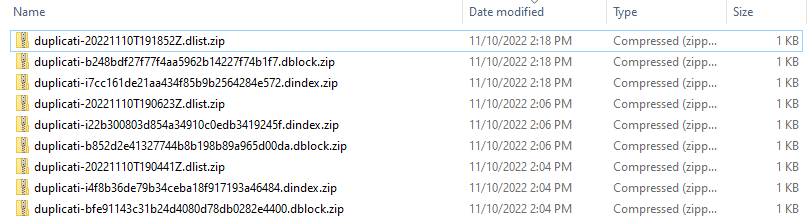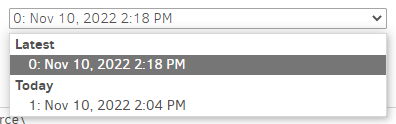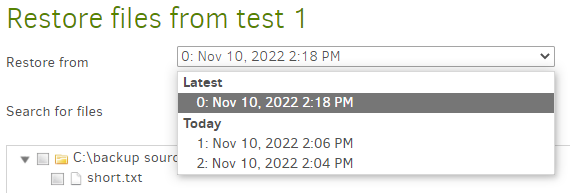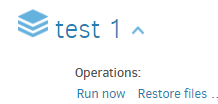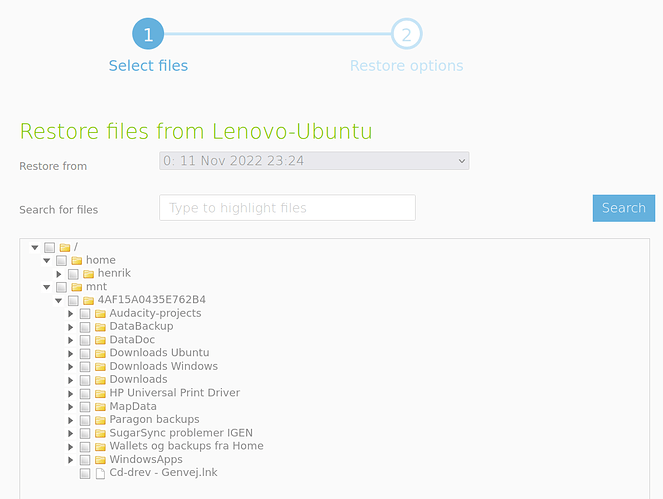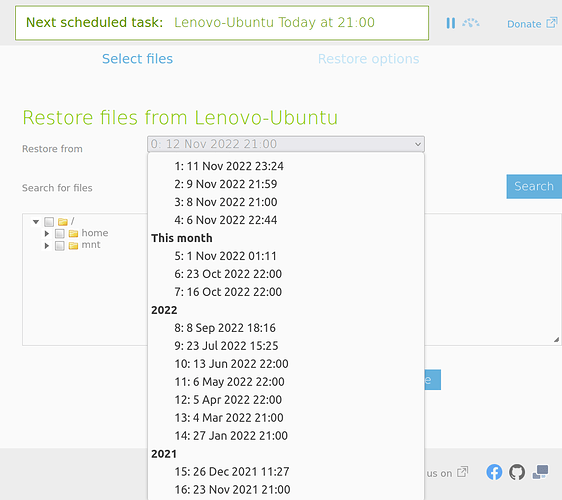Hi ts678!
Thank you for your reply!
I can’t see how to quote here…
I forgot to emphasize that the majority of data to backup by Duplicati is on another partition which was not restored or otherwise affected. (A non Ubuntu data-partition.)
The strange thing is that I moved the Duplicati database to that data-partition long ago (to avoid the type of problem that I am now facing…)
I did not get any complaints about excess files.
The drive image restore overwrote the Ubuntu system partition, including the Duplicati installation files. I didn’t try to fix anything before Duplicati did it’s first automatic daily backup after the restore.
Here is the part of Duplicati that I moved long ago to the data-partition which is unaffected by the drive image restore:
/mnt/4AF15A0435E762B4/Duplicati/ :
total 2897672
0 drwxrwxrwx 1 root root 0 Sep 7 21:40 control_dir_v2
4 drwxrwxrwx 1 root root 4096 Sep 12 2020 updates
1148724 -rwxrwxrwx 1 root root 1176293376 May 20 2021 ‘backup NQWTCGLDTL 20210521060232.sqlite’
368 -rwxrwxrwx 1 root root 376832 Nov 8 14:29 Duplicati-server.sqlite
1748576 -rwxrwxrwx 1 root root 1790545920 Nov 7 21:11 NQWTCGLDTL.sqlite
/mnt/4AF15A0435E762B4/Duplicati/control_dir_v2 :
total 1
1 -rwxrwxrwx 1 root root 6 Nov 8 14:28 lock_v2
/mnt/4AF15A0435E762B4/Duplicati/updates :
total 62
24 drwxrwxrwx 1 root root 24576 Oct 16 2019 2.0.4.23
36 drwxrwxrwx 1 root root 36864 Jan 25 2020 2.0.5.1
1 -rwxrwxrwx 1 root root 7 Jan 25 2020 current
1 -rwxrwxrwx 1 root root 283 Jun 2 2018 installation.txt
1 -rwxrwxrwx 1 root root 417 Jun 2 2018 README.txt
I tried a “Recreate database” before posting here on the forum.
In the browser interface, under “General”, there doesn’t seem to be any log before that.
Is this the part of the log you are asking for?:
Time Start 2022-10-31 19:44:37 End 2022-11-01 01:11:01 Duration 05:26:24
Source Files Examined 0 (0 bytes) Opened 0 (0 bytes) Added 0 (0 bytes) Modified 0 (0 bytes) Deleted 0
Recreate Database Phase
Start 2022-10-31 19:44:37 End 2022-11-01 01:10:51 Duration 05:26:14 Warnings 0 Errors 0
Warnings 1
- 2022-10-31 21:56:17 +01 - [Warning-Duplicati.Library.Main.Database.LocalRecreateDatabase-MissingVolumesDetected]: Found 1 missing volumes; attempting to replace blocks from existing volumes
Errors 2
- 2022-10-31 20:46:08 +01 - [Error-Duplicati.Library.Main.Operation.RecreateDatabaseHandler-MissingFileDetected]: Remote file referenced as duplicati-b692ed959eb644f0a9fc9154ea5860636.dblock.zip.aes by duplicati-i4fa7dedd5a6645409ef8490a3fd05c81.dindex.zip.aes, but not found in list, registering a missing remote file
- 2022-10-31 20:46:08 +01 - [Error-Duplicati.Library.Main.Operation.RecreateDatabaseHandler-IndexFileProcessingFailed]: Failed to process index file: duplicati-i4fa7dedd5a6645409ef8490a3fd05c81.dindex.zip.aes
Complete log
![]()