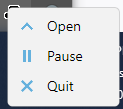There’s an expectation that situations may change, either because you did it, or we suggested.
I’ll proceed under the assumption that you’re certain situation remains the same, and move on.
What you didn’t note is the history before that. Some left-click for an open. That hangs it silently:
So if the first clicking was a left click, that does nothing except hang, and later right-click will fail.
Until I hear otherwise, the TrayIcon crash is fully explained, so let’s work on your jobless Server.
Have you always run the Windows service at defaults, which would be as SYSTEM with DBs at:
C:\Windows\System32\config\systemprofile\AppData\Local\Duplicati
Windows used to (maybe still does, but there are no new reports) move that to C:\Windows.old during Windows version upgrades. This is impolite, and surprises people who have to undo that.
What files are in the above SYSTEM profile location? Job DBs are random letters. Server DB is Duplicati-server.sqlite and you should see at least a new one. Are there others, e.g. DB backup?
If there are no other databases or backup copies of databases, the old databases are elsewhere. Searching for Duplicati-server.sqlite (with enough privilege) is one way to get the old location, but Migrating from User to Service install on Windows was using C:\ProgramData\Duplicati\Data
You can see how --server-datafolder specifies this, and maybe your old service install had it.
It would be worth peeking at ProgramData. If you need a fast search, the Everything app is good.