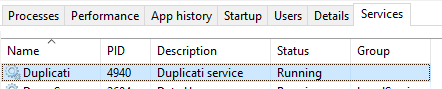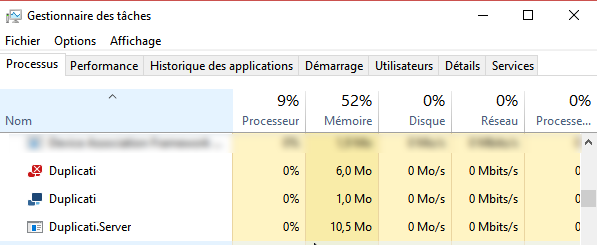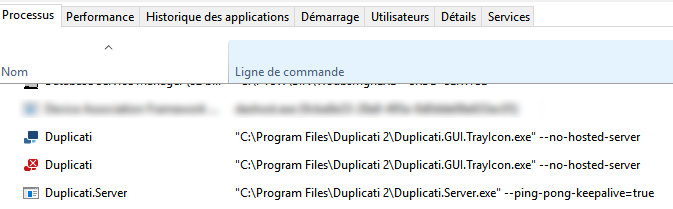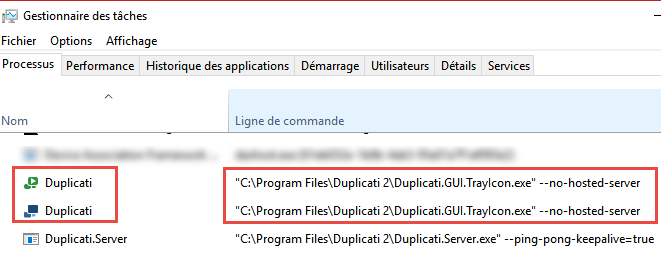Hello @JonMikelV,
Thank you for these explanations…
Actually, my C:\Users[my ID]\AppData\Local\Duplicati folder contains these folders and files :
- contol_dir_v2 sub-folder
- Duplicati-server.sqlite
- XXXXXXXXX.sqlite
- YYYYYYYY.sqlite
but no dbconfig.json file.
The “About > System info” page shows no “StartedBy” key in the “System properties” section, only the following:
APIVersion : 1
PasswordPlaceholder : **********
ServerVersion : 2.0.3.3
ServerVersionName : - 2.0.3.3_beta_2018-04-02
ServerVersionType : Beta
BaseVersionName : 2.0.3.3_beta_2018-04-02
DefaultUpdateChannel : Beta
DefaultUsageReportLevel : Information
ServerTime : 2018-06-07T09:10:54.5570808+02:00
OSType : Windows
DirectorySeparator : \
PathSeparator : ;
CaseSensitiveFilesystem : false
MonoVersion :
MachineName : XXXX
NewLine :
CLRVersion : 4.0.30319.42000
CLROSInfo : {"Platform":"Win32NT","ServicePack":"","Version":"6.2.9200.0","VersionString":"Microsoft Windows NT 6.2.9200.0"}
ServerModules : []
UsingAlternateUpdateURLs : false
LogLevels : ["Profiling","Information","Warning","Error"]
SuppressDonationMessages : false
SpecialFolders : [{"ID":"%APPDATA%","Path":"C:\\WINDOWS\\system32\\config\\systemprofile\\AppData\\Roaming"},{"ID":"%HOME%","Path":"C:\\WINDOWS\\system32\\config\\systemprofile"}]
BrowserLocale : {"Code":"fr","EnglishName":"French","DisplayName":"français"}
SupportedLocales : [{"Code":"cs","EnglishName":"Czech","DisplayName":"čeština"},{"Code":"da","EnglishName":"Danish","DisplayName":"dansk"},{"Code":"de","EnglishName":"German","DisplayName":"Deutsch"},{"Code":"en","EnglishName":"English","DisplayName":"English"},{"Code":"es","EnglishName":"Spanish","DisplayName":"español"},{"Code":"fi","EnglishName":"Finnish","DisplayName":"suomi"},{"Code":"fr","EnglishName":"French","DisplayName":"français"},{"Code":"it","EnglishName":"Italian","DisplayName":"italiano"},{"Code":"lt","EnglishName":"Lithuanian","DisplayName":"lietuvių"},{"Code":"lv","EnglishName":"Latvian","DisplayName":"latviešu"},{"Code":"nl-NL","EnglishName":"Dutch (Netherlands)","DisplayName":"Nederlands (Nederland)"},{"Code":"pl","EnglishName":"Polish","DisplayName":"polski"},{"Code":"pt","EnglishName":"Portuguese","DisplayName":"português"},{"Code":"pt-BR","EnglishName":"Portuguese (Brazil)","DisplayName":"português (Brasil)"},{"Code":"ru","EnglishName":"Russian","DisplayName":"русский"},{"Code":"sk-SK","EnglishName":"Slovak (Slovakia)","DisplayName":"slovenčina (Slovensko)"},{"Code":"sr-RS","EnglishName":"Unknown Locale (sr-RS)","DisplayName":"Paramètres régionaux inconnus (sr-RS)"},{"Code":"zh-CN","EnglishName":"Chinese (Simplified, China)","DisplayName":"中文(中国)"},{"Code":"zh-HK","EnglishName":"Chinese (Traditional, Hong Kong SAR)","DisplayName":"中文(香港特別行政區)"},{"Code":"zh-TW","EnglishName":"Chinese (Traditional, Taiwan)","DisplayName":"中文(台灣)"}]
BrowserLocaleSupported : true
backendgroups : {"std":{"ftp":null,"ssh":null,"webdav":null,"openstack":"OpenStack Object Storage / Swift","s3":"Compatible S3","aftp":"FTP (Alternatif)"},"local":{"file":null},"prop":{"s3":null,"azure":null,"googledrive":null,"onedrive":null,"cloudfiles":null,"gcs":null,"openstack":null,"hubic":null,"amzcd":null,"b2":null,"mega":null,"box":null,"od4b":null,"mssp":null,"dropbox":null,"sia":null,"jottacloud":null,"rclone":null}}
GroupTypes : ["Stockage local","Protocoles standards","Propriétaire","Autres"]
Modules back-end :aftp amzcd azure b2 box cloudfiles dropbox file ftp googledrive gcs hubic jottacloud mega onedrive openstack rclone s3 od4b mssp sia ssh tahoe webdav
Modules de compression : zip 7z
Modules de Chiffrement : aes gpg
The “Server Status Properties” section shows this:
lastEventId : 1230
lastDataUpdateId : 2
lastNotificationUpdateId : 0
estimatedPauseEnd : 0001-01-01T00:00:00
activeTask :
programState : Running
lastErrorMessage :
connectionState : connected
xsfrerror : false
connectionAttemptTimer : 0
failedConnectionAttempts : 0
lastPgEvent :
updaterState : Waiting
updatedVersion :
updateReady : false
updateDownloadProgress : 0
proposedSchedule : []
schedulerQueueIds : []
pauseTimeRemain : 0