A few things to consider:
- Adding icons assuming a short backup description doesn’t sound like a very good idea to me.
- Adding a set of icons to every backup job may ook messy.
- Which items are used frequently and which are not is quite subjective
- An icon in the main interface may cause starting unintended operations (clicking a Verify or Run now icon accidentally may cause an unwanted, time consuming operation).
In the current web interface, a click on the backup name shows all options at once. Splitting the main options (Operations, Configuration, Advanced, Reporting) to individual drop down menus could result in a more clear interface, resulting in easier/quicker navigation, with the same number of mouse clicks.
The interface could be changed to something like this:
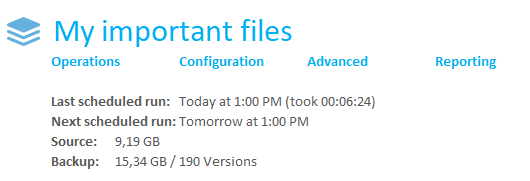
Clicking on one of the options (Operations, Configuration, Advanced, Reporting) opens one of the drop-down menus:
