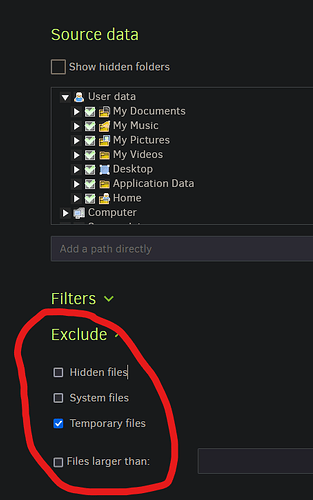thanks for the help everyone. i dont think ill be able to recover my lost appdata unfortunately. its possible maybe I didnt test thoroughly enough but it is what it is. I have now explicitly specified the folder path to be backed up so hopeful this doesn’t happened in the future
thanks for closing this thread on a frank note. I’d say that this whole business of making available these weird windows pseudo paths for selecting source files was a mistake in the first place, a shiny feature that turns into yet another maintenance headache and a trap for the unwary. Now that it’s here it’s unlikely to be turned off, but it’s sad anyway. It’s very much the tyranny of the marginal user, enable people to save 5 seconds at the beginning of the backup to potentially lose hours when trying to restore, at the price of a very complicated code base.
Ignoring possible test issues, we still have no idea what the prior configuration was at what time.
Original post described test using whatever and whenever config was, and that one working OK:
presumably meaning it was seen on the Restore screen. IDK. And on latest new config scheme:
I’d say that there should be no need to specifically name AppData\Local if you specified AppData.
Descent should be automatic, in fact if done from the GUI, it even implicitly checkmarks on-down.
Here I checked only AppData manually, but the subfolders automatically got checkmarked in GUI:
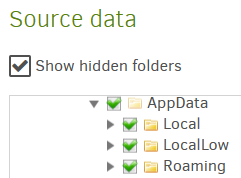
I’m not sure how I would explicitly checkmark Local folder path (testing various check sequences).
Looking at the bottom of the Source tree at Source Data is a more accurate reflection of checks.
One can also look at the three-dot Show advanced editor to see chosen source folders as text.
Export As Command-line, or GUI Commandline’s Commandline arguments also summarize well.
Guidance marking also extends upwards using a partially filled box, so just Local looks like below:
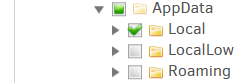
so I have to click AppData again to turn it into a check, but at that point, explicit Local is removed.
I know of one case involving usn-policy with a suspiciously missing folder, but unless you’re using sufficient privilege (such as escalation or a Windows service), Windows wouldn’t let you use USN.
is undescribed in terms of what that is, however it’s likely (sadly) accurate if from an unmentioned database recreate or a repair right after importing old config. You can still look at filelist.json, possibly providing definitive evidence of no Local, but DB recreate or Direct restore “should” show. Generally people who like their history would either move the old DB or recreate it on new system.
If there’s good evidence of it not being in backup before or now, sorry. Config is still a mystery, but explanation can continue if desired. Or if not desired, keep an eye on Restore screen, just in case.
We don’t even know if config used the shortcut pseudo paths or just used full paths from drive root.
The information could be provided in several ways, e.g. screenshot or a look at the exported config.
We’re probably stuck with them, but we don’t know if they’re applicable to the messy situation here.
it looks like if you select “system files” under “exclude”, localappdata is one of the excluded paths. There seems to be no documentation on what those preset exclude options path to.
I may have missed something, but if you mean appdata\local by ‘localappdata’, neither appdata nor appdata\local are system folders. However appdata is hidden. It may be that if you explicitly exclude hidden files, this directory will be excluded (with all subdirectories)
There exist preset excludes based on path, but your screenshot is not that (they would be called filter groups). The check boxes under exclude work based on file attributes, that are set by the creator of the file (e.g. hidden is usually well known, but there are also attributes for system and temporary files). You can see it on the details page in the file/folder properties (at least for Win 10). So, it would depend whether Windows set the system attribute on AppData/local, or maybe that happened in another way. I don’t know why it would only do that for local and not local low and roaming.
I have made a pull request to properly show files that are excluded due to these attributes in the file picker, so hopefully this can be prevented in the future.
It could be at least de-prioritized by having User data section collapsed and Computer
expanded by default.
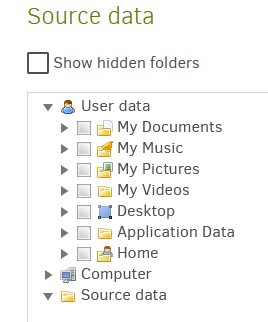
It could also be enhanced so that if I select some directories directly from drive letter drilling down and if I select my user dir it automatically gets selected in User data section.
I’m not sure if you’re saying Duplicati turns these into paths. It doesn’t. For more info:
They aren’t paths. They’re mostly file attributes like attrib gets and sets, or dir follows.
One can also turn on Attributes column in File Explorer by right-clicking on header.
exclude-files-attributes is, I suspect, the Duplicati CLI version which offers more items:
--exclude-files-attributes (String): Exclude files by attribute
Use this option to exclude files with certain attributes. Use a comma
separated list of attribute names to specify more than one. Possible
values are: ReadOnly, Hidden, System, Directory, Archive, Device, Normal,
Temporary, SparseFile, ReparsePoint, Compressed, Offline,
NotContentIndexed, Encrypted, IntegrityStream, NoScrubData
Duplicati’s manual does describe the GUI ones a little, but ultimately it’s up to OS or app.
Another way to avoid unneeded files to be backed up, is excluding files with a specific attribute or files that exceed a predefined file size. Select what you want to exclude under the Exclude item.
Microsoft gives guidance on how to use attributes. Here are Windows and .NET guidance:
File Attribute Constants
FileAttributes Enum
That’s pretty cool. I wasn’t sure if the information needed to know that was readily available.
Maybe info for Show hidden folders checkbox at the top gave a start. Just mildly curious.
and, confusingly, the screenshot under that doesn’t match. It shows only temporary files excluded. Additionally, it shows nothing relevant to AppData\Local. Regardless, I checked all three attributes, successfully backed up an AppData. Restore showed all three subfolders. Recreated DB. Still OK.
Export As Command-line shows the following result from my checking. No need to run it. Just look:
–exclude-files-attributes=“hidden,system,temporary”
If one doesn’t like that way, one can also use GUI Commandline. Again, no need to run, just read it.
Basically I’m confused by that post, but please feel free to explain it again if there’s something there.
EDIT:
Astute readers may wonder why AppData was backed up, as it’s typically hidden. I suspect saying it explicitly took priority over the attribute exclude. If I attrib +H Local, I can make Local disappear.
I don’t know if there’s a chance that the system of this topic has non-standard attributes set that way.
Yeah, it could. But as far as I am concerned, I’d currently prefer to give priority to reliability, error handling, recovery, backup speed, well, about anything over UI enhancements.
I am finding that LOCALAPPDATA is omitted from the filter tree-- not sure why.
It would also be useful to be able to save and reuse sets of filters.
It’s probably best not to bury feature requests in support topics, but for now you can just copy them and save them. In the Filters section, use the three-dot menu and change editing to Edit as text.
There is no tree in the Filters section, so I’m guessing you mean the Source data section, and are asking why LOCALAPPDATA was not one of the special folders shown, whereas APPDATA is. Presumably it was just a design choice of which special folders would be get the special treatment.
The Source data tree has several sections: User data has selected special folders, Computer has everything, including all C:\Users\<user>\AppData\Local (a.k.a LOCALAPPDATA) you can get. You must select the Show hidden folders option, as Windows AppData folder is typically hidden.
About → System info SpecialFolders : section can show the actual paths of the special folders. One thing about them is that they’re relative to the user that Duplicati is running as, which is either an assist or a surprise if the job gets exported, then imported somewhere to run as another user…
I see. Thank you very much!