Other than suggesting you put an asterisk (*) after the leading dot (.) resulting in .*\x7E$[^\], nope.
If that doesn’t work and you haven’t ready it yet, maybe this page on using filters can help.
Other than suggesting you put an asterisk (*) after the leading dot (.) resulting in .*\x7E$[^\], nope.
If that doesn’t work and you haven’t ready it yet, maybe this page on using filters can help.
Yeah, doesn’t work either. I’ve read the link you’ve provided. I’m not sure what I’m missing here but the filter is definitely not working for me. Any other ideas?
Can you provide an example path / filename of what you’re trying to exclude? Maybe I can make a similar file on my system and test a few filters.
Thank you. The interesting part is that it actually filters correctly when I’m testing it with the “Test-filters” in the command line section. But when I’m running the job, it still comes with the same error not excluding these open office ~$ files.
Error: Failed to process path => The process cannot access the file because it is being used by another process.
Here is an example of one of the files ~$Salvation Army 1 x 30 radio 23.5.18.xlsx
I have more files, they are all under a network location starting with the letter Z (mapped drive on the server)
I finally got it working.
The expression that worked was:
-[.\\x7E$[^\]]
Glad you figured it out! 
Sorry I didn’t notice the missing brackets earlier as they are what Duplicati uses to tell the difference between a regular expression (like what you needed) and a straight plain text file name.
For future readers, the -[.\\x7E$[^\]] raw “Edit as text” version you figured out should end up looking like this in the “Edit as list” GUI.

I found another way that works. I’ve seen it in other forums. Duplicati supports VSS. This will still backup all the files, including the locked ones.
The way to configure it:
Go to settings -> advanced options -> snapshot-policy -> set it to be required (default is off)
Now everything will work without the need of filters or exclusions.
See screenshot attached
Thanks for the followup!
Yes, using VSS will allow stop the warnings but it does it in a different way. Where filters will simply not try to backup the files, using VSS (without filters) those same files WILL be backed up. So it does take a little more destination space and bandwidth using VSS.
It should also be noted that some users can’t use VSS due to account permissions, so having the filters as a fallback solution is good. 
I tried the accepted solution (-[.\\x7E$[^\]]), but this doesn’t seem to work, I get this error message:
parsing ".\\x7E$[^\]" - Unterminated [] set.
EDIT:
Also tried:
This version does not create an error, but doesn’t seem to work at excluding the temp files either:
2019-03-02 23:05:35 +08 - [Warning-Duplicati.Library.Main.Operation.Backup.FileBlockProcessor.FileEntry-PathProcessingFailed]: Failed to process path: D:\xxxxx\Documents\xxxxxx\yyyyyy\~$2018-12-21 xxxxx xxxxx yyyyy zzzzzzzzzzz yyyyyyyyyy.xlsx
System.IO.IOException: The process cannot access the file 'D:\xxxxx\Documents\xxxxxx\yyyyyy\~$2018-12-21 xxxxx xxxxx yyyyy zzzzzzzzzzz yyyyyyyyyy.xlsx' because it is being used by another process.
Ok the correct filter was buried in the middle of this thread, with plenty of confusing non-working version scattered around.
Finally got it working: -[.*\\\x7E\$[^\\]*]
![]()
or alternatively:
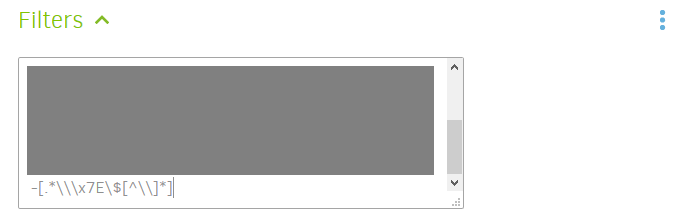
The above filter made my duplicati ignore every file so my last backup after applying this was completely empty.
Which one? There are lots of filters being discussed above.
The post I replied to, by Zertin:
Hmm, the regexp looks OK to me, although I’m not sure why you have to use \x7E instead of just ~.
Are you using any other include or exclude filters?